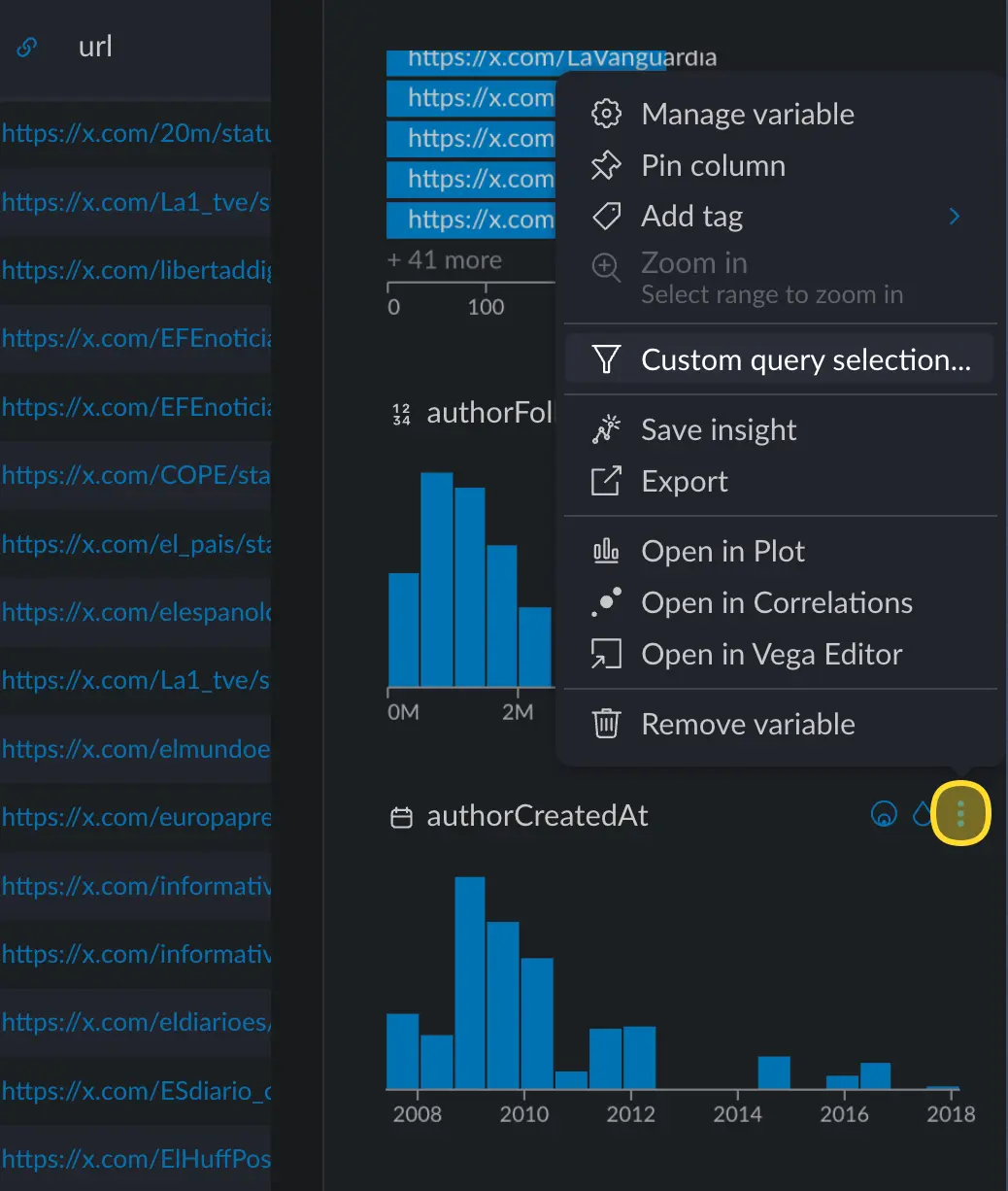Exploring with cross filters
Cross filters are one of the most powerful tools Graphext offers. They are natural to use, as they show the distribution of your variables, but enable exploration on different combinations of values, making the whole interface reactive. For example, in this dataset holding transactions from an e-commerce, we can filter those transactions made between 2020 and 2022: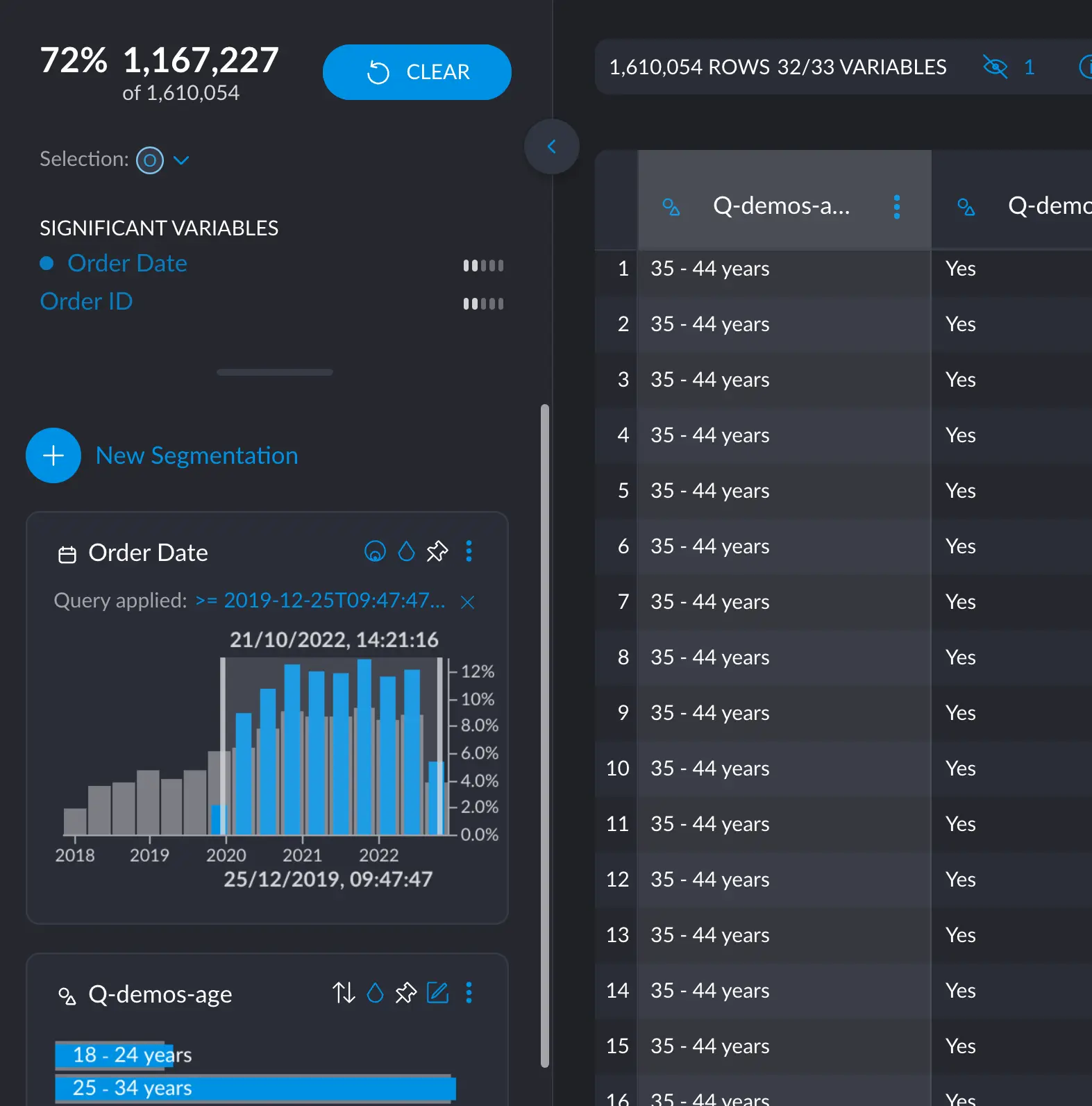
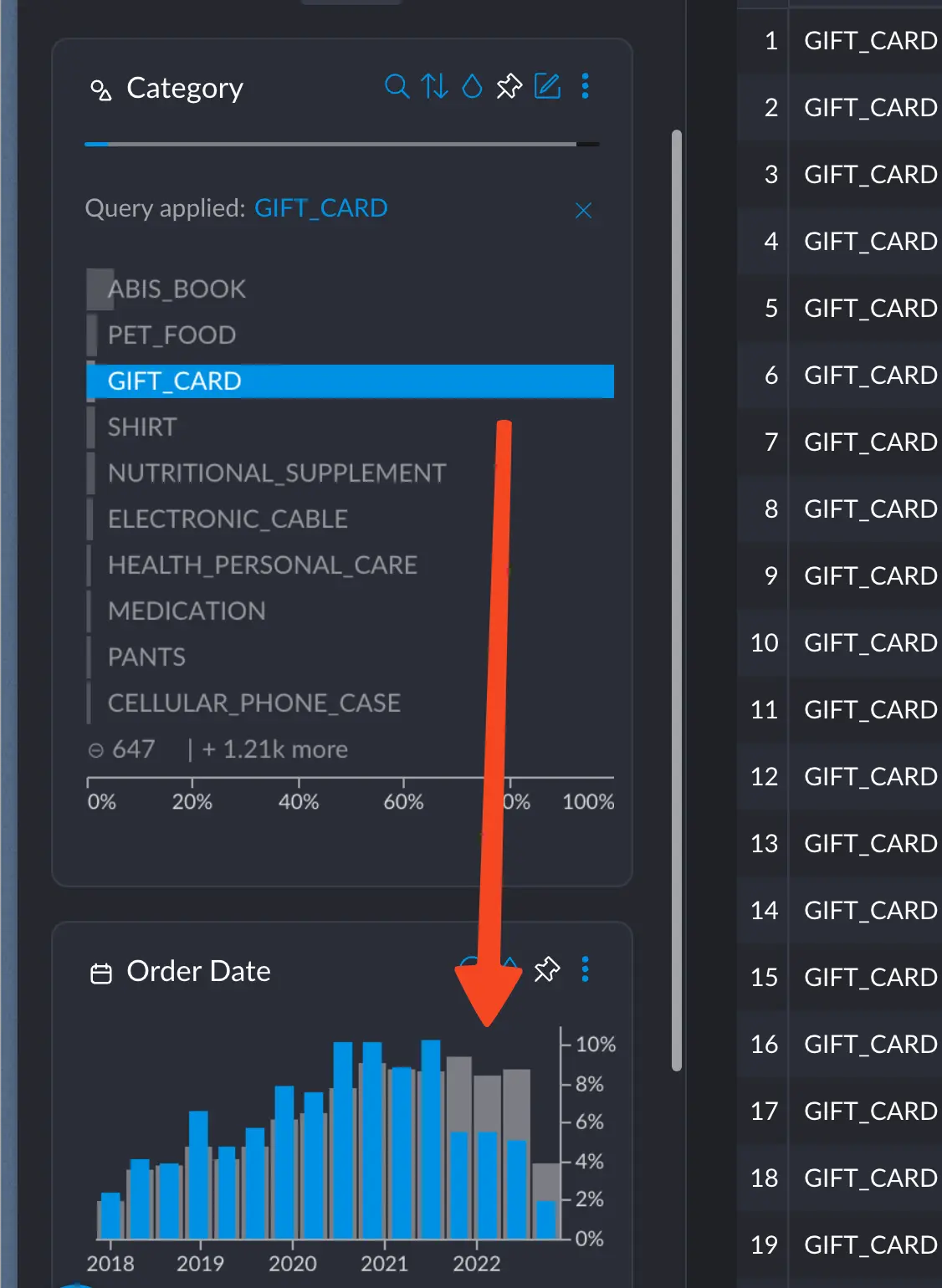
When selecting the category GIFT_CARD, we see a very prominent decrease in sales from the end of 2021 and onwards
Sorting and filtering
Cross filters can also be sorted and searched, making surgically precise questions a breeze to answer.Sorting
You can sort categorical and text variables, in several ways. The default is “by everything”, which just means the frequency of each value sorted in descending order; the most common items appear first. You also have these other methods available:- Selection: the same as “by everything” but just taking into account the current active selection
- Uplift: the difference in frequency between the selection and the whole dataset. Bigger differences will appear first.
- TF-IDF: measures the importance of a term (or category) with respect to the whole dataset.
- Ordinal: if you have provided ordinal information to your variable, you can sort it this way.
- Alphabetically: sort the categories alphabetically in descending order.
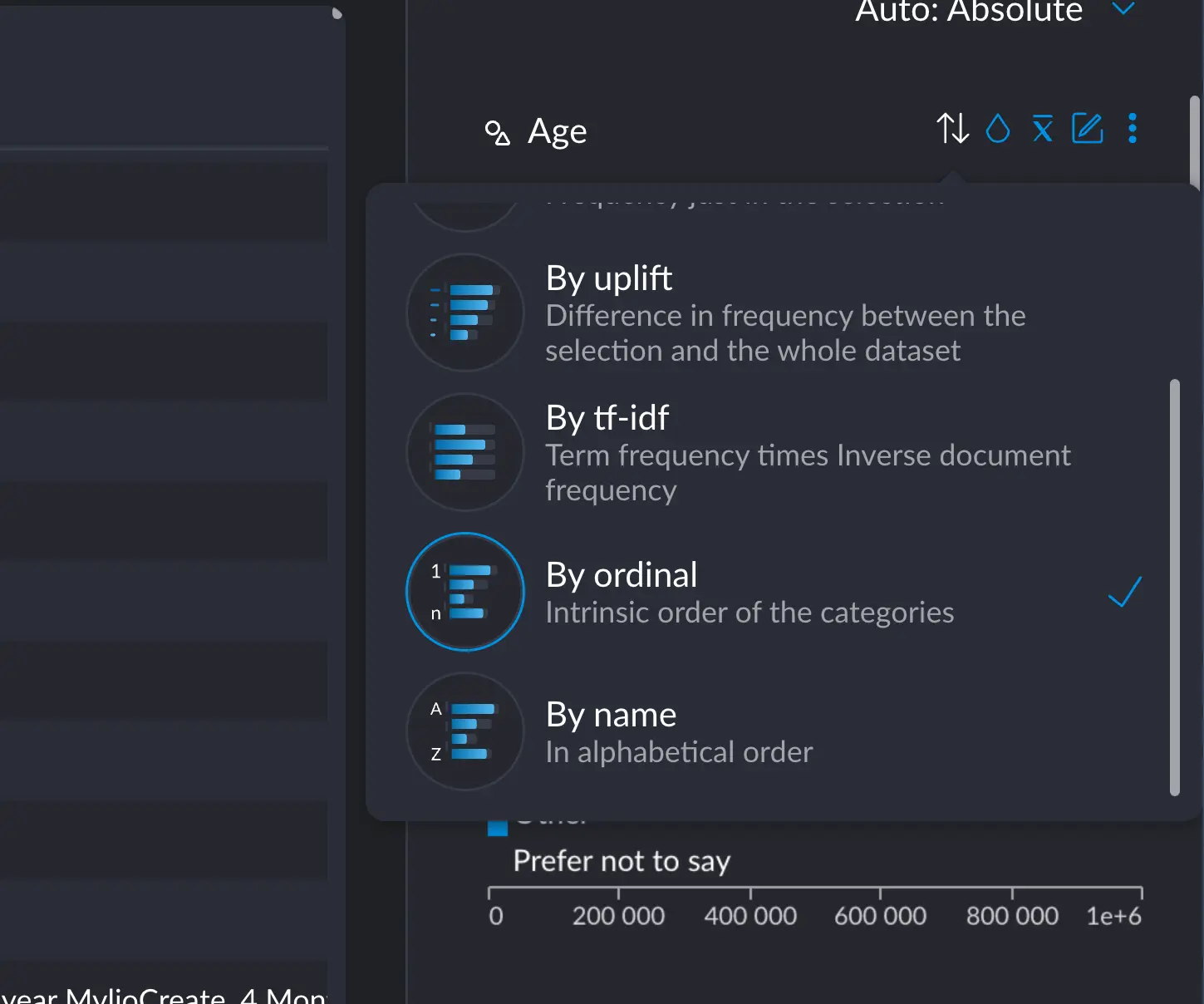
A practical example
A practical example
For example, say we select this specific demographic of women between the age 18 and 24.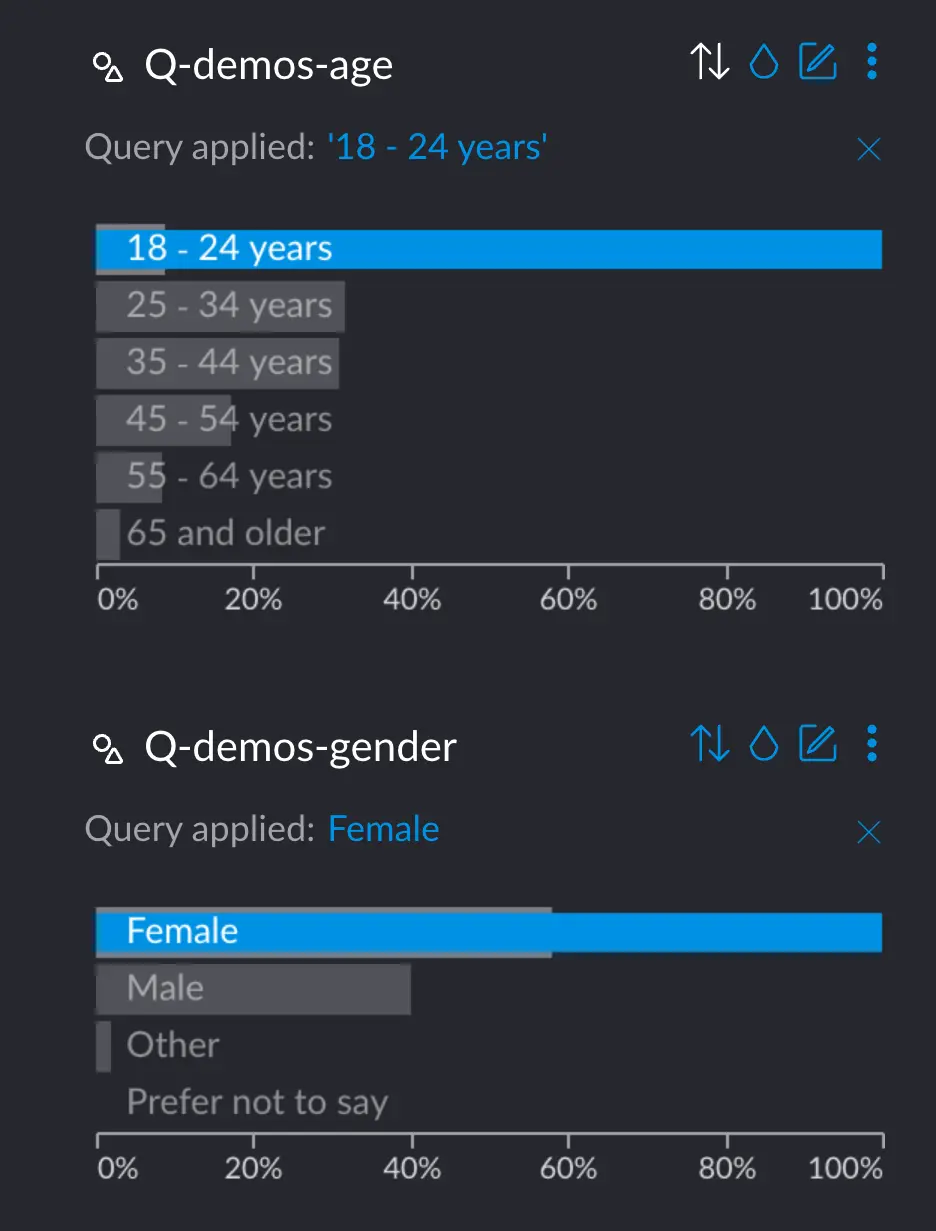 we can see how the category column changes based on this information, and sorting it according to the most
relevant data. That is, the one that differs most with respect the whole dataset, without selection.If we sort Category based on Uplift, we see interesting stuff:
we can see how the category column changes based on this information, and sorting it according to the most
relevant data. That is, the one that differs most with respect the whole dataset, without selection.If we sort Category based on Uplift, we see interesting stuff: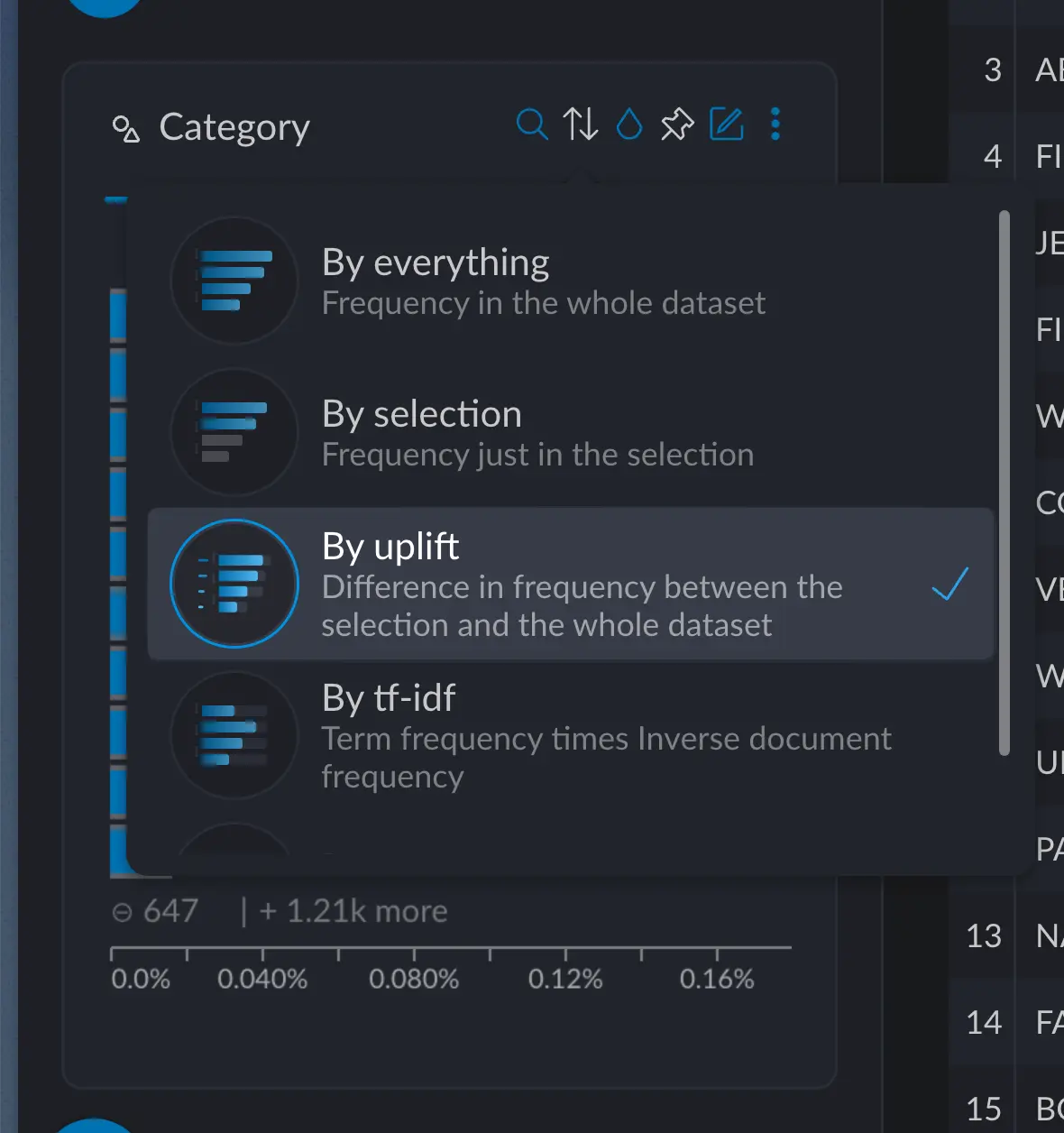
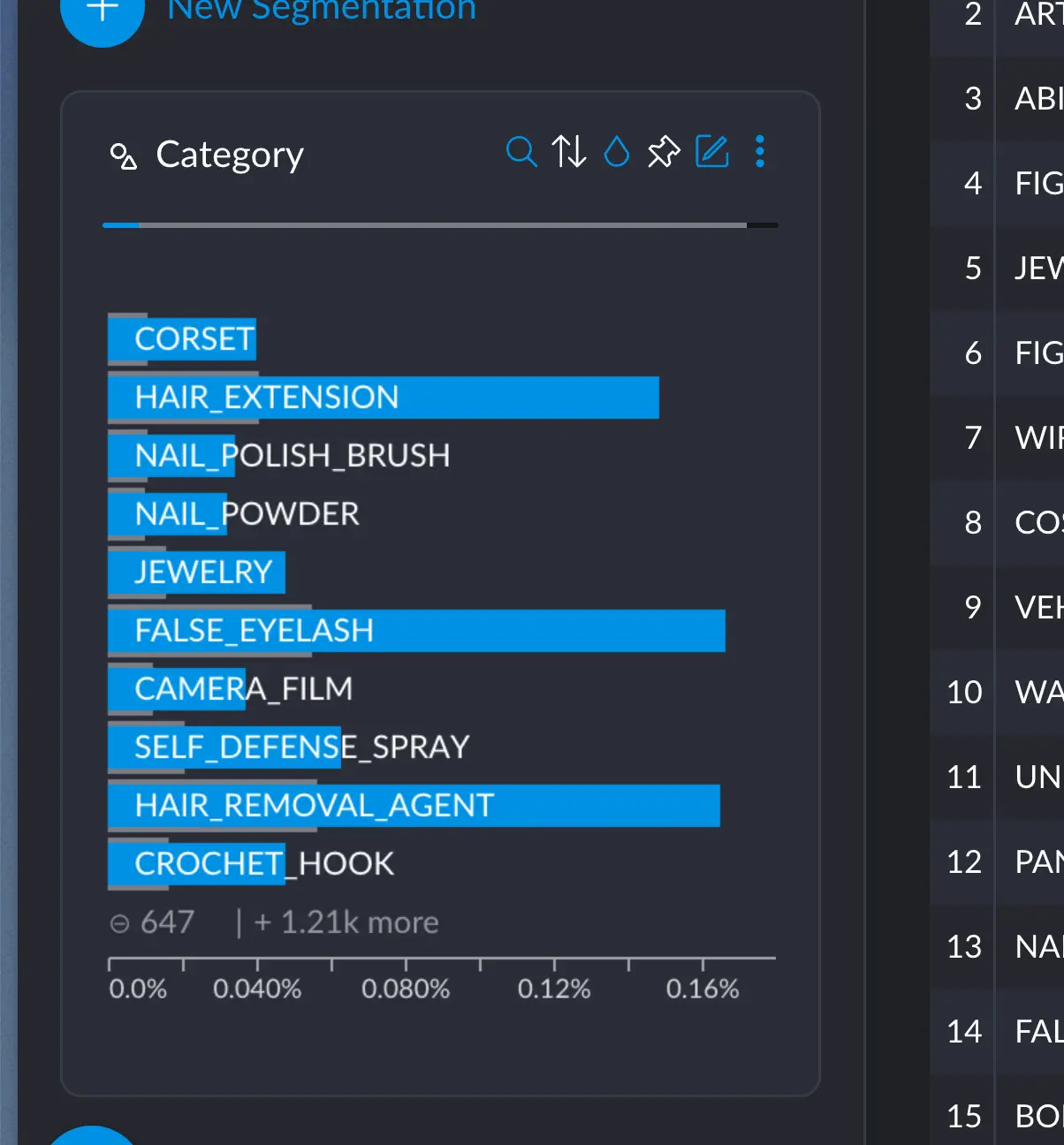 corsets, jewlery and hair extensions come as one of the most distictive results for this specific
subset of data. Which, indeed makes sense.These results must be taken with a grain of salt, since most of these bars are representing tens or hundreds of datapoints,
which are completely dwarfed by the scale of the million datapoints we have. While promising, they represent a very small portion of our
population. Take this into account in your own research.
corsets, jewlery and hair extensions come as one of the most distictive results for this specific
subset of data. Which, indeed makes sense.These results must be taken with a grain of salt, since most of these bars are representing tens or hundreds of datapoints,
which are completely dwarfed by the scale of the million datapoints we have. While promising, they represent a very small portion of our
population. Take this into account in your own research.
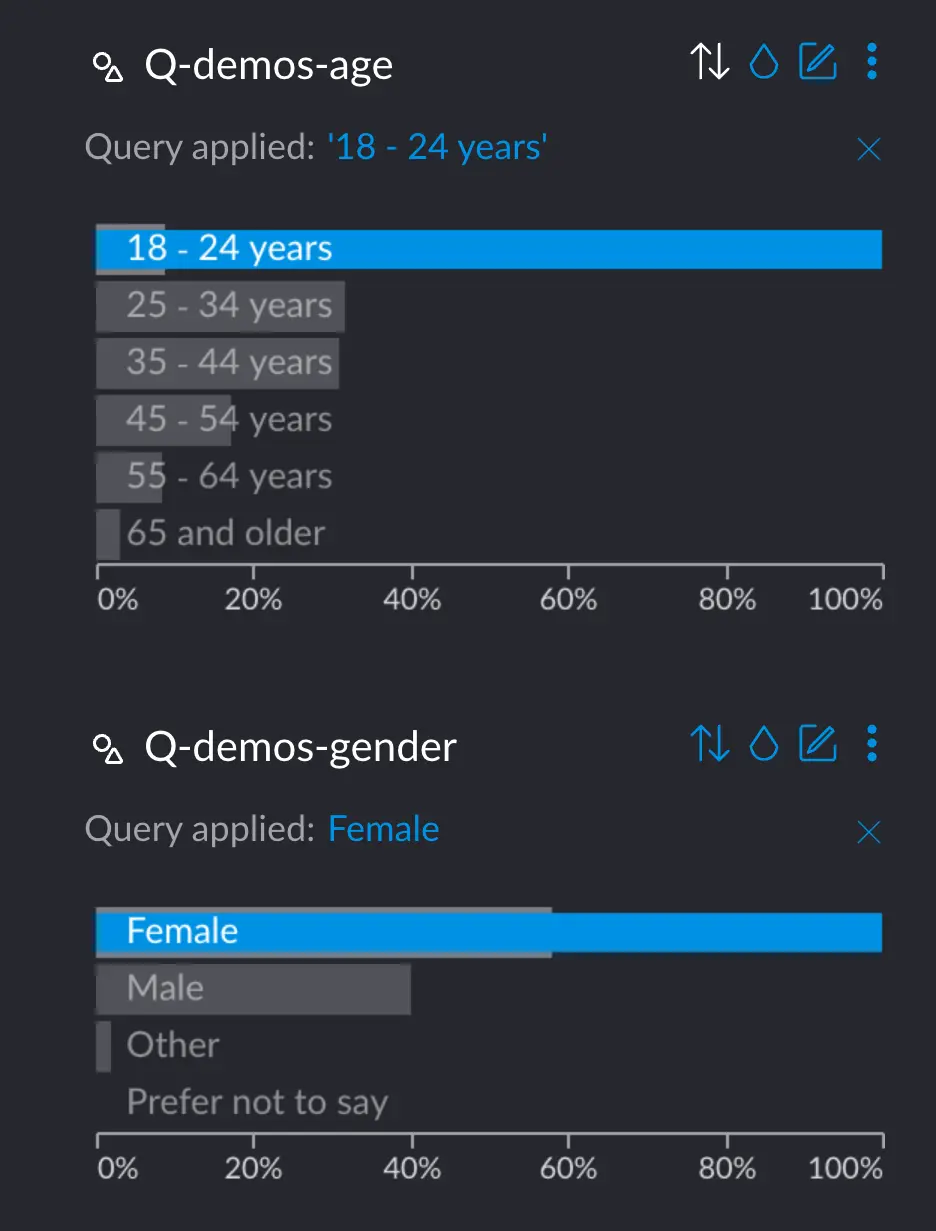
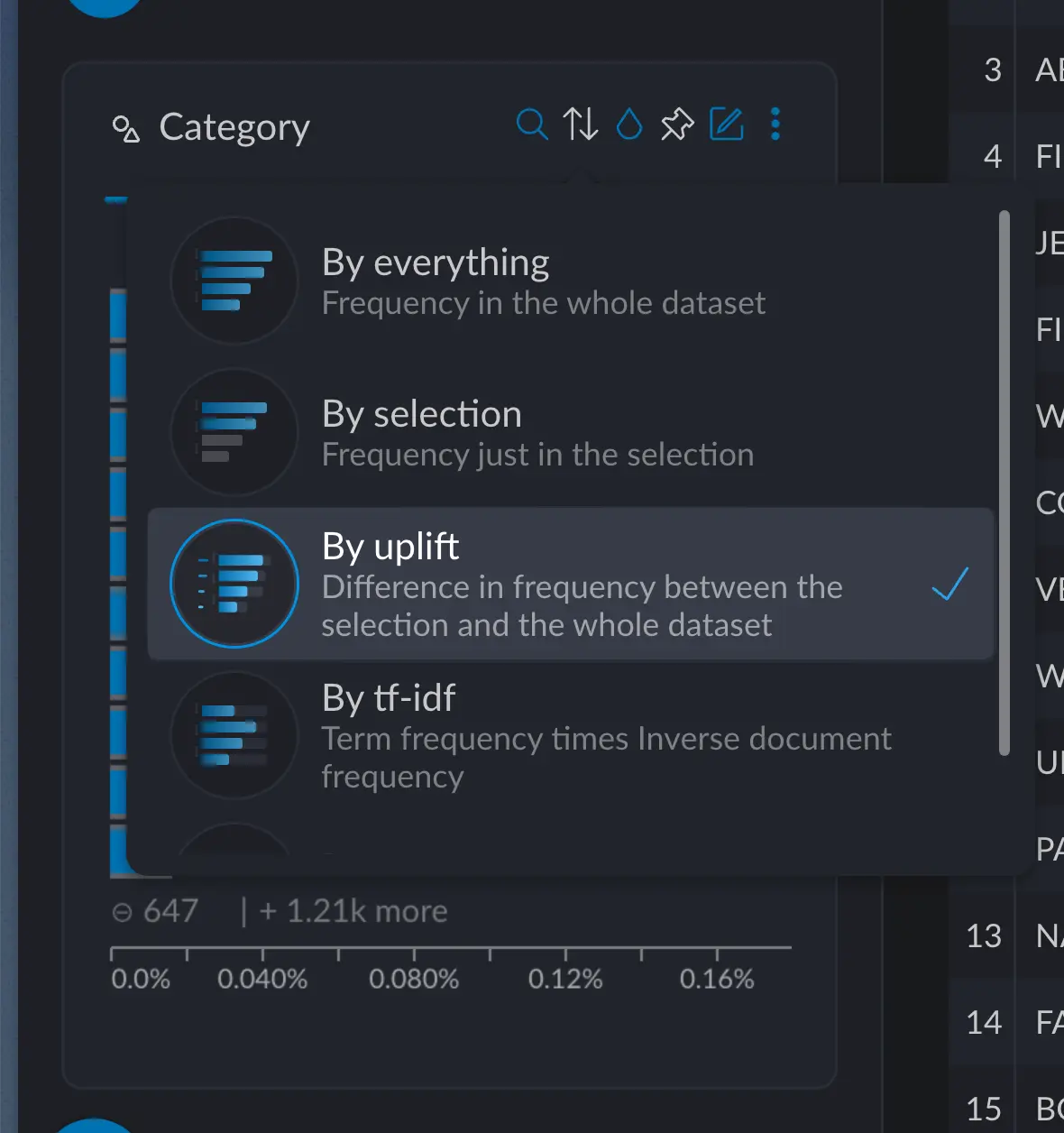
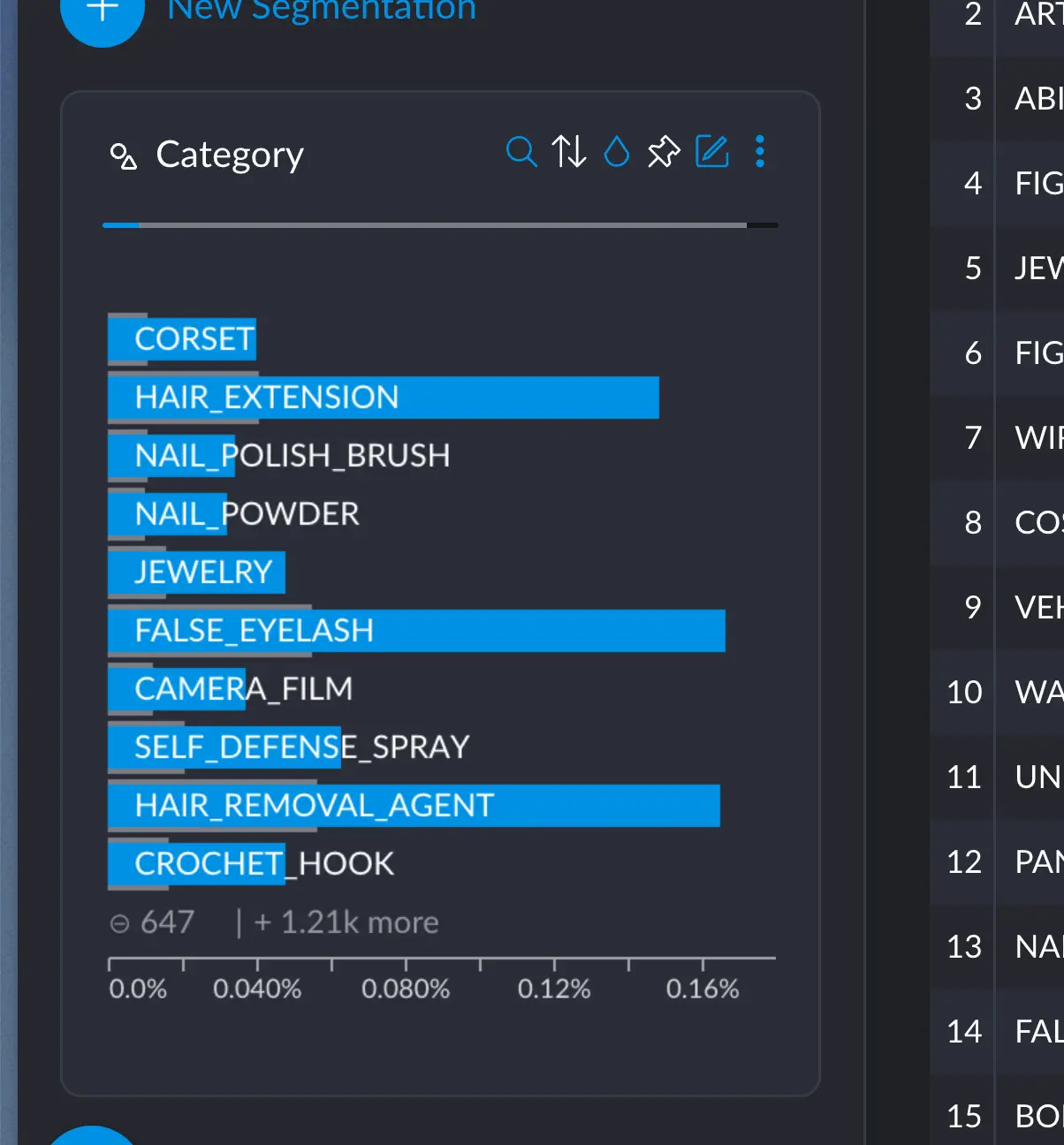
Selecting
Clicking the little magnifying glass in a cross filter will allow you to search through the different values it holds: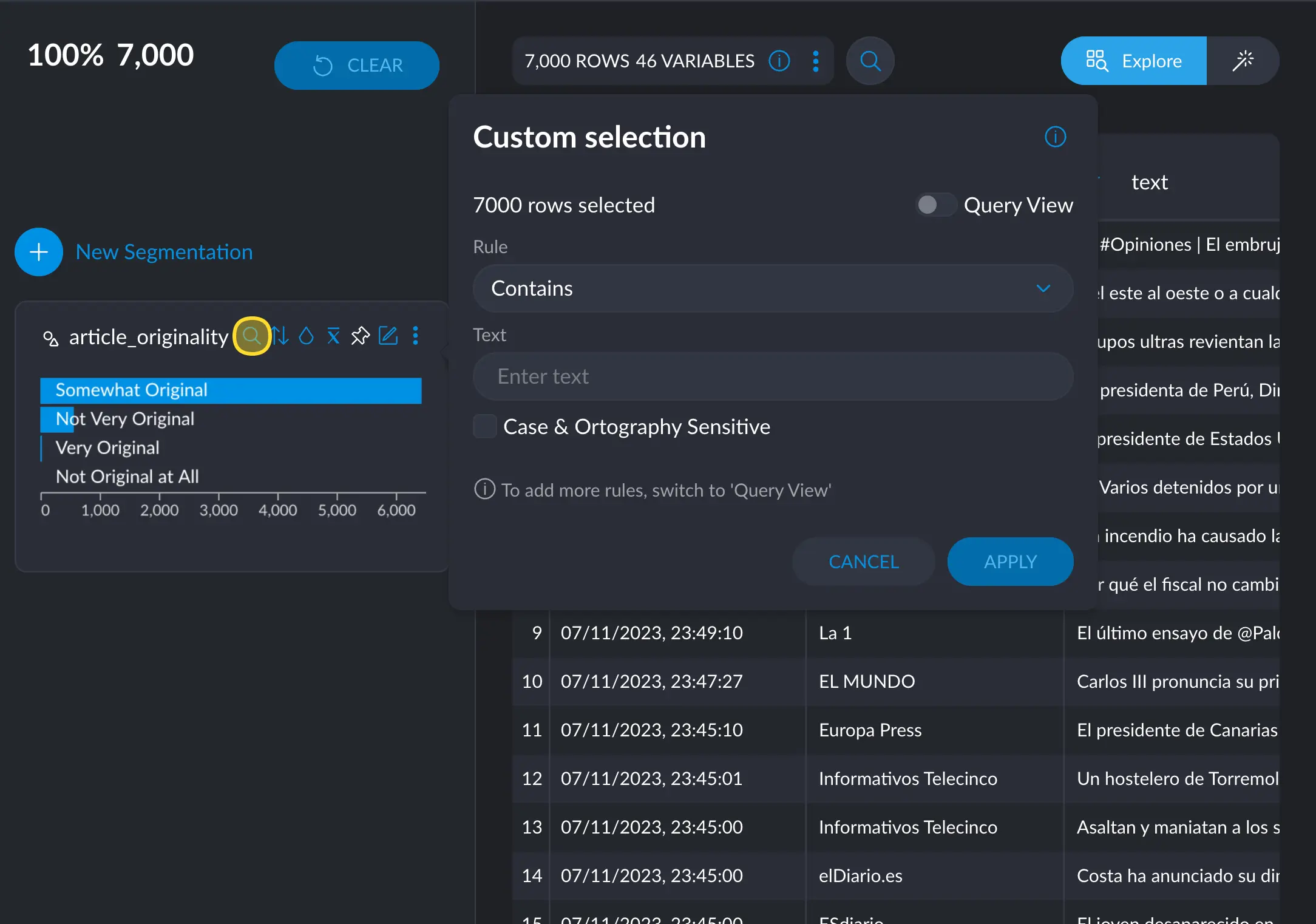
text or
category. In numerical or date variables, you can access it via the options
menu → Custom query selection.