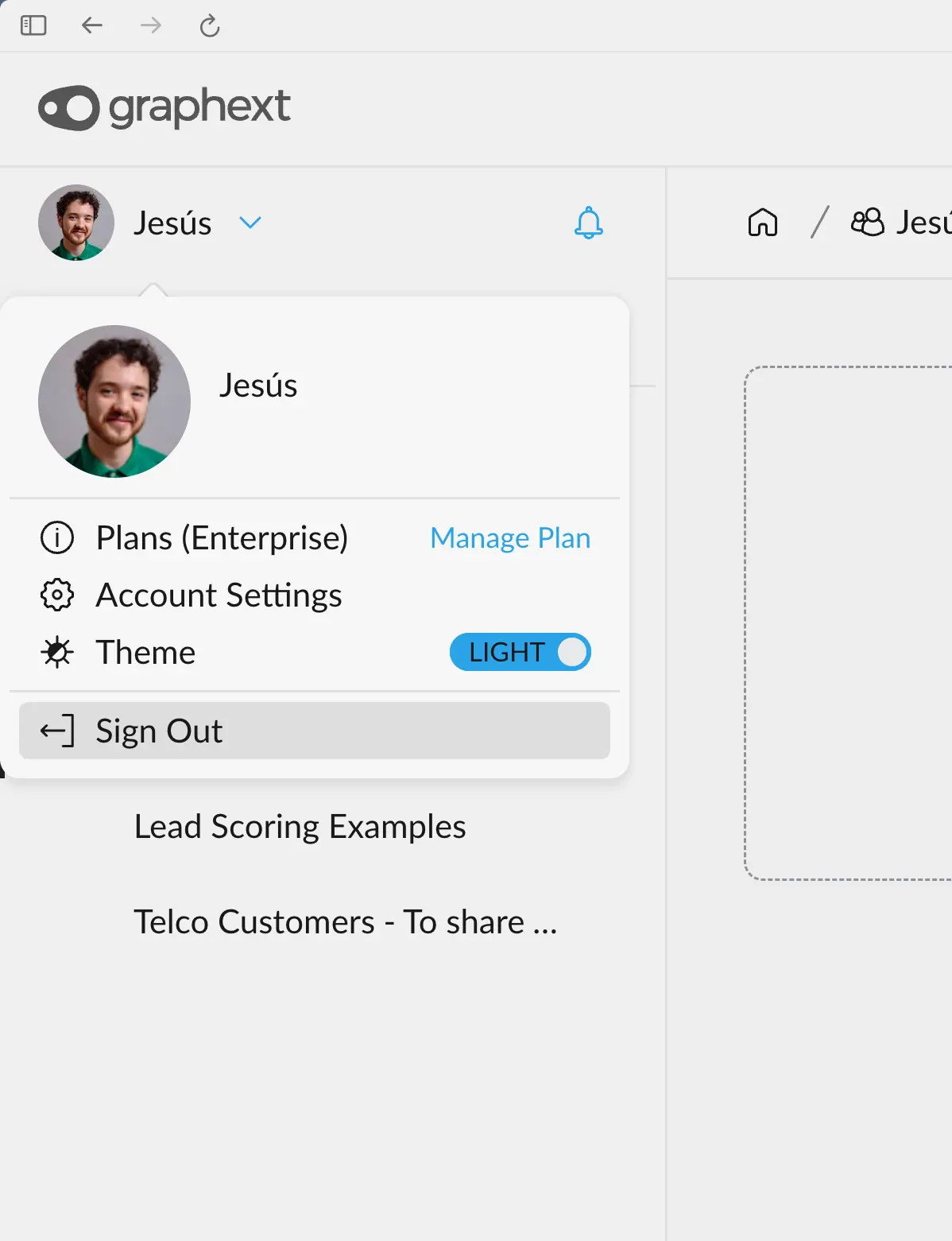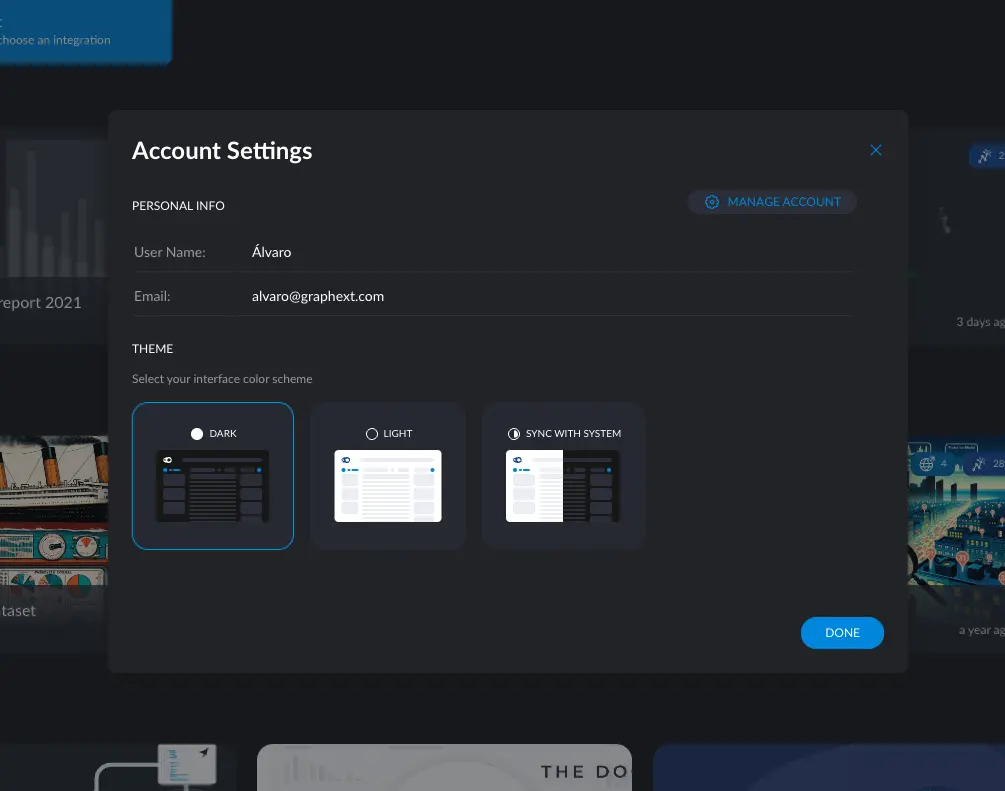
- How to view and edit your personal information
- Change your name
- Change your profile picture
- Change the account password
- How to customize your theme
- How to manage your subscription plan
- How to add, remove, or edit seats in your subscription plan
- How to configure notifications
- How to sign out
How to view and edit your personal info
This is where you can edit your username, change your profile picture, and reset your account password.How to change your name
How to change your name
1
First Step
Click the Account dropdown menu in the navigation bar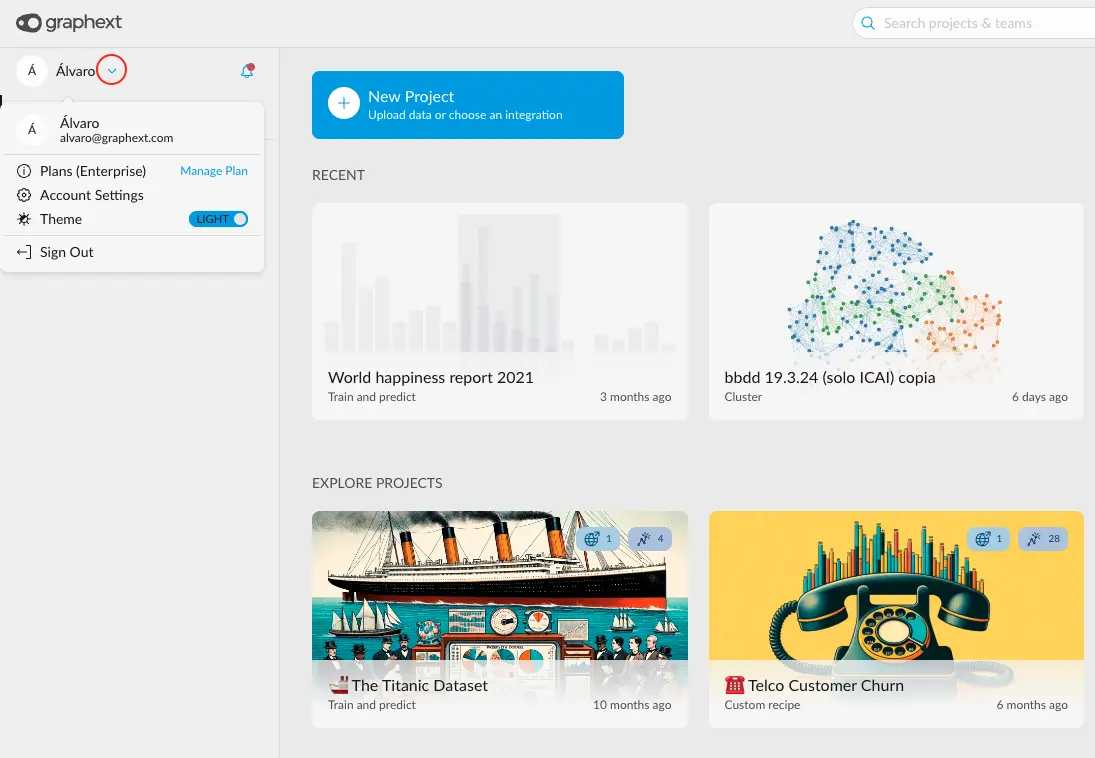
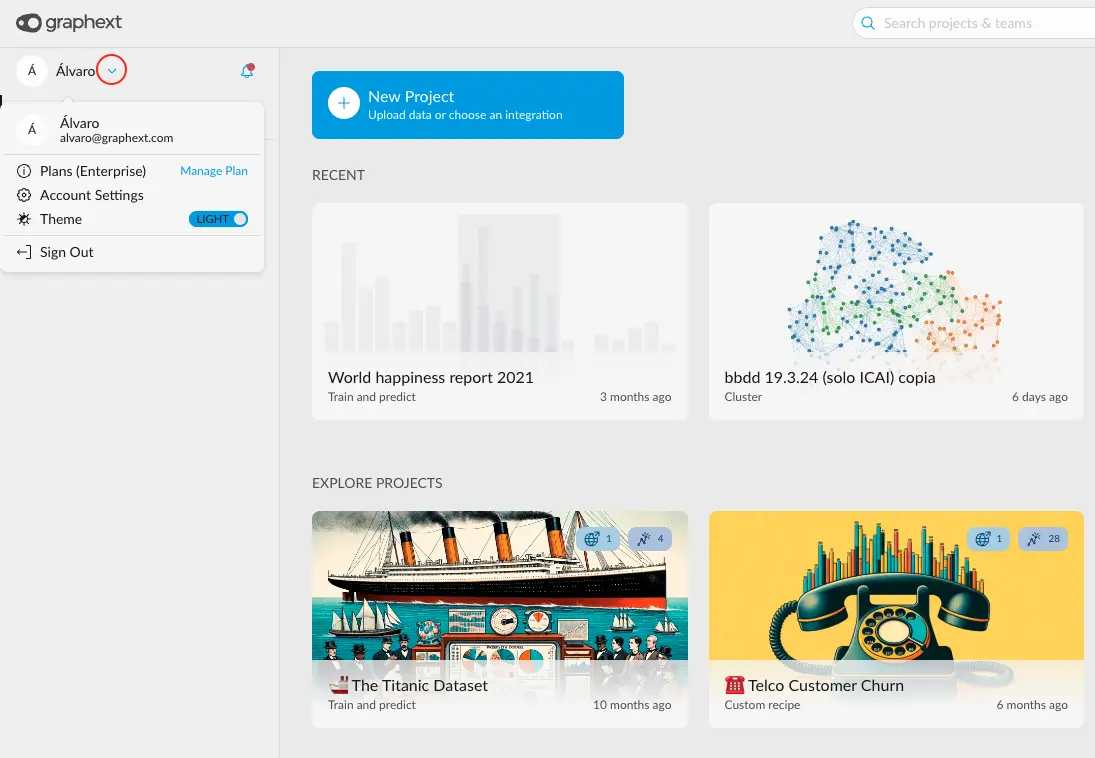
2
Second Step
Open Account Settings > Manage Account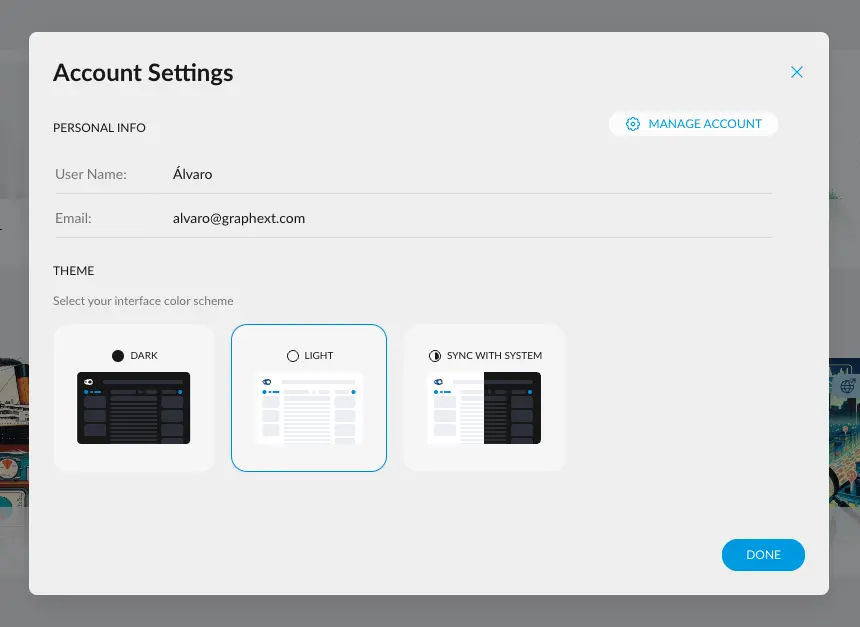
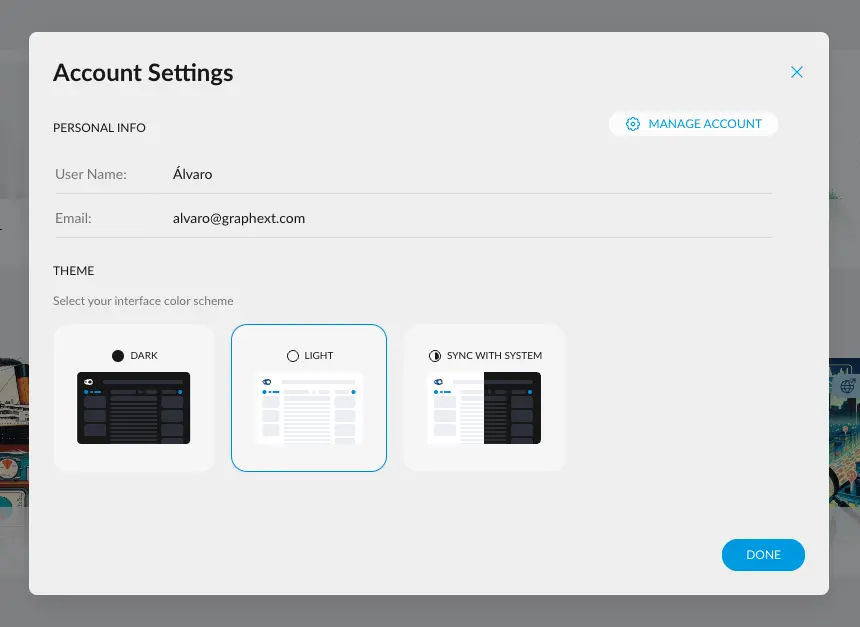
3
Third Step
Click on the Change Name button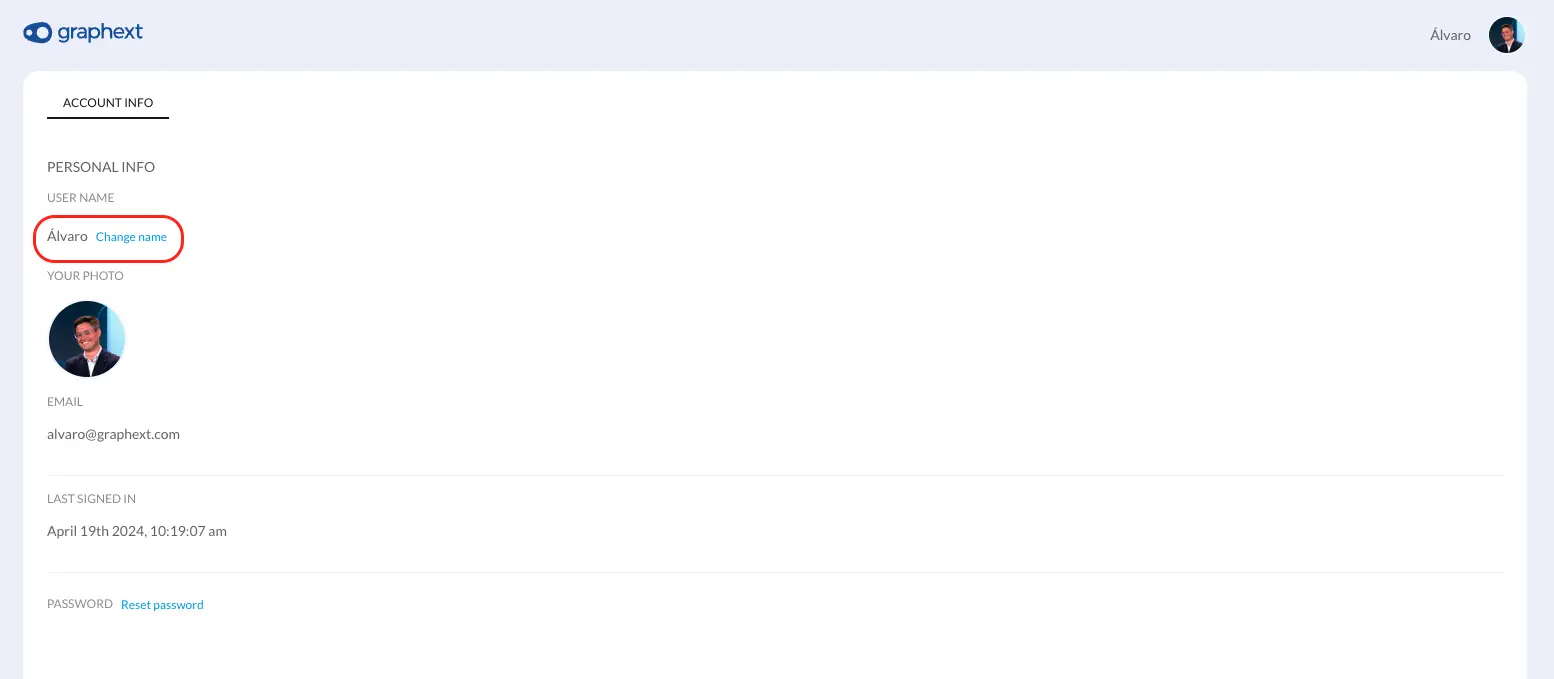
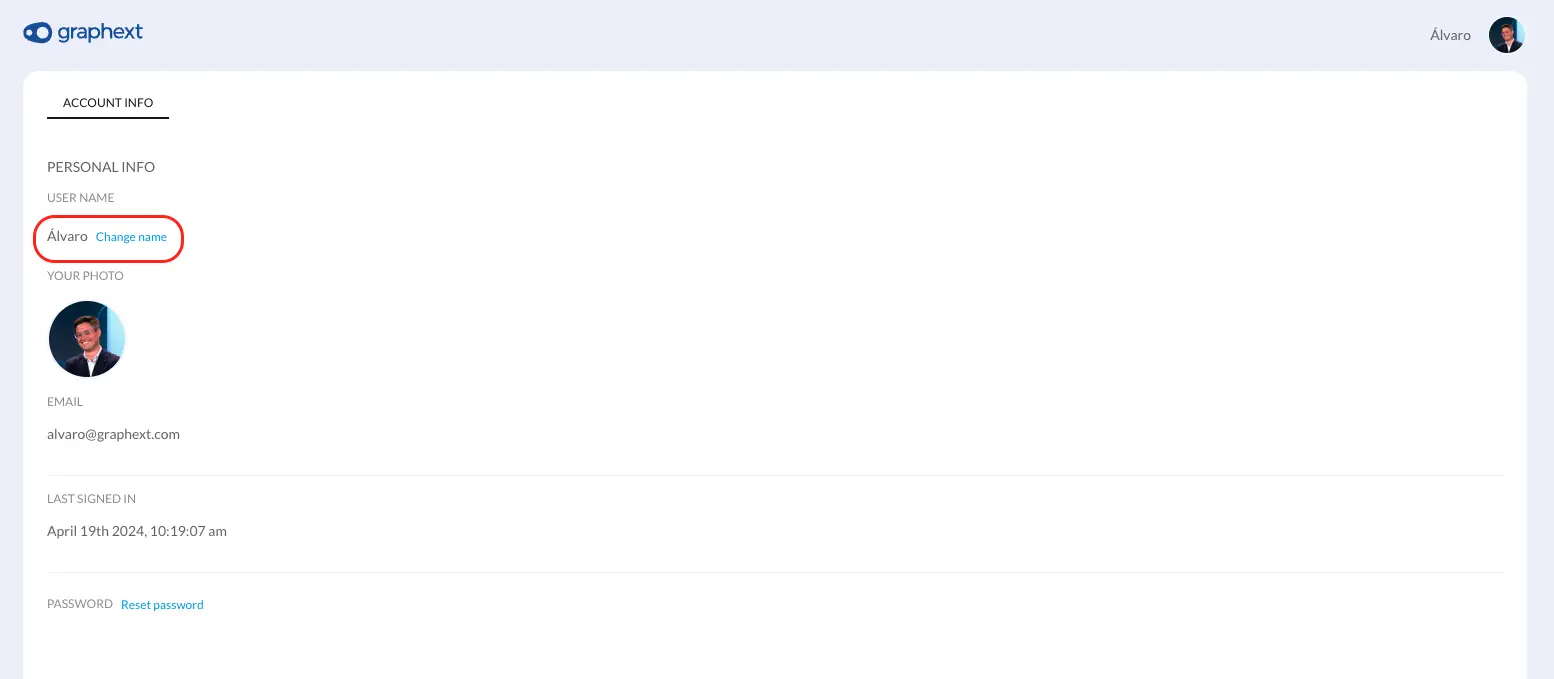
4
Fourth Step
Edit it in the dialogue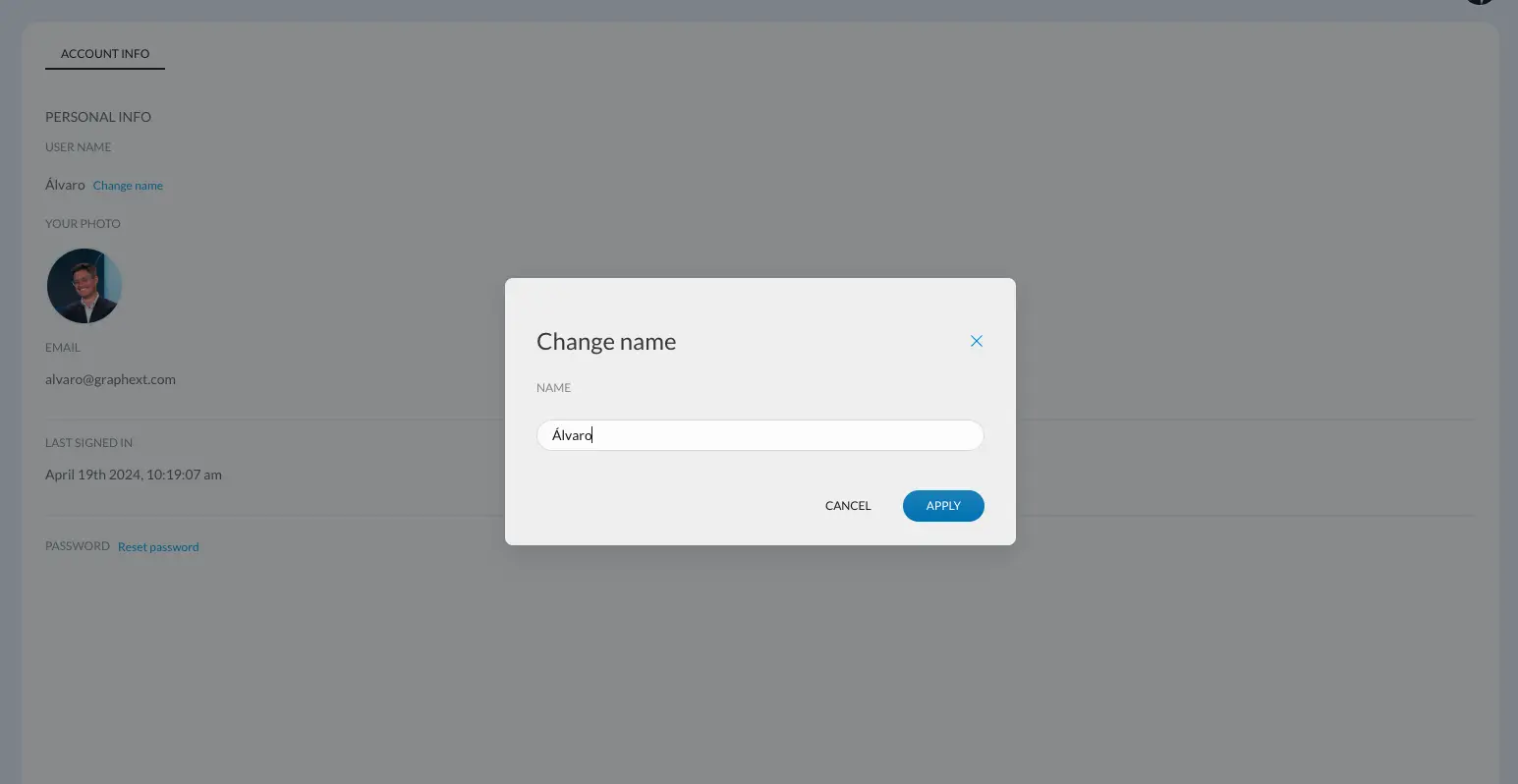
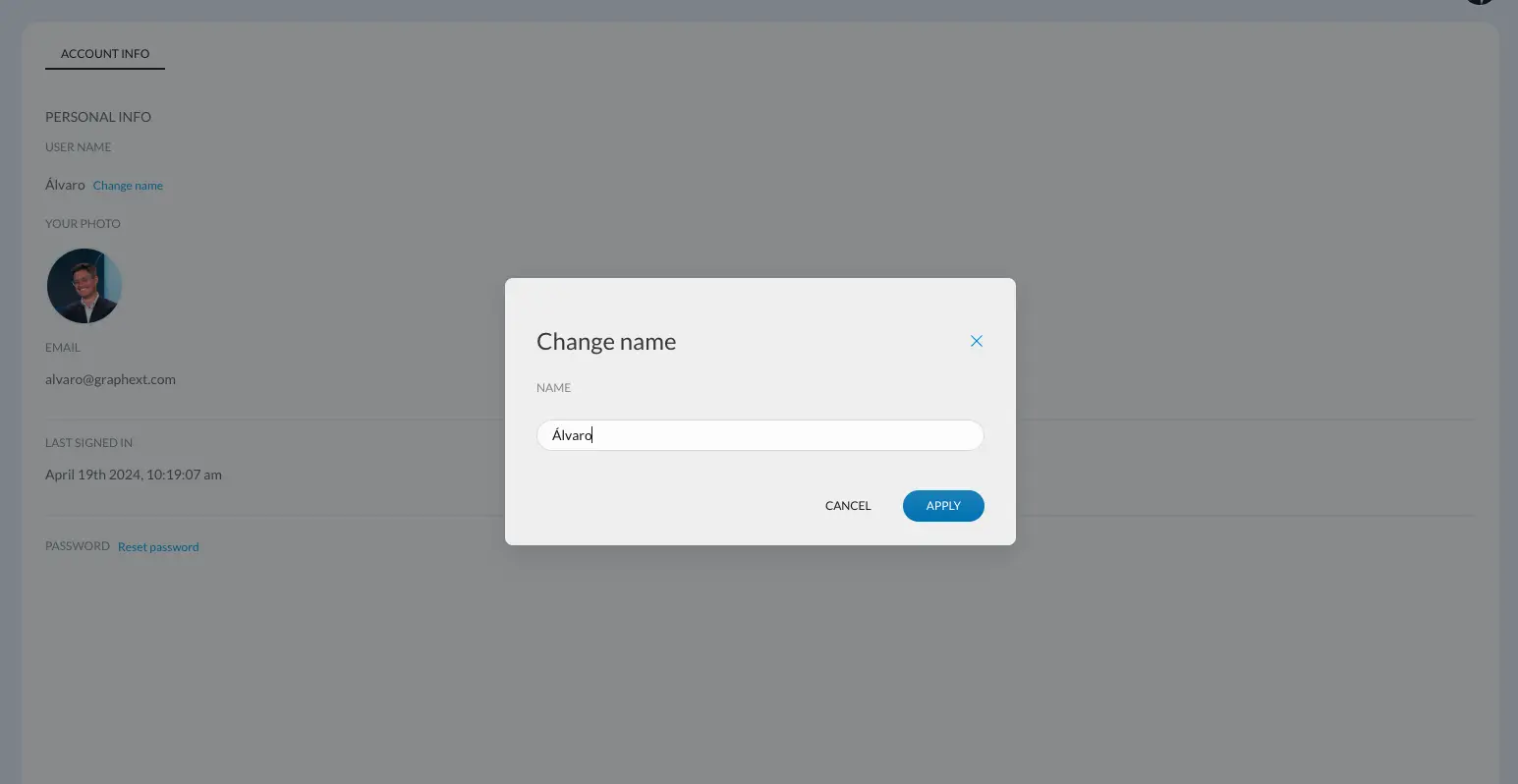
5
Fifth Step
Apply changes. A banner will notify you that the changes have been
applied.
How to change your profile picture
How to change your profile picture
COMING SOON
How to change the account password
How to change the account password
1
First Step
Click the Account dropdown menu in the navigation bar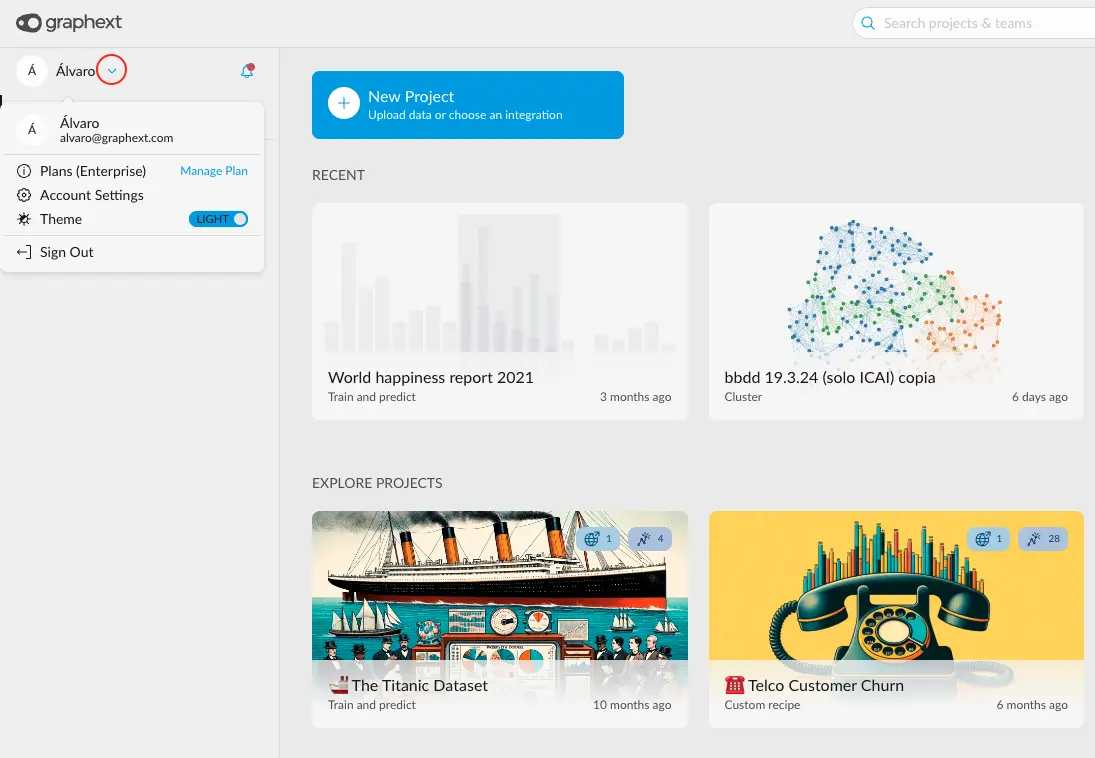
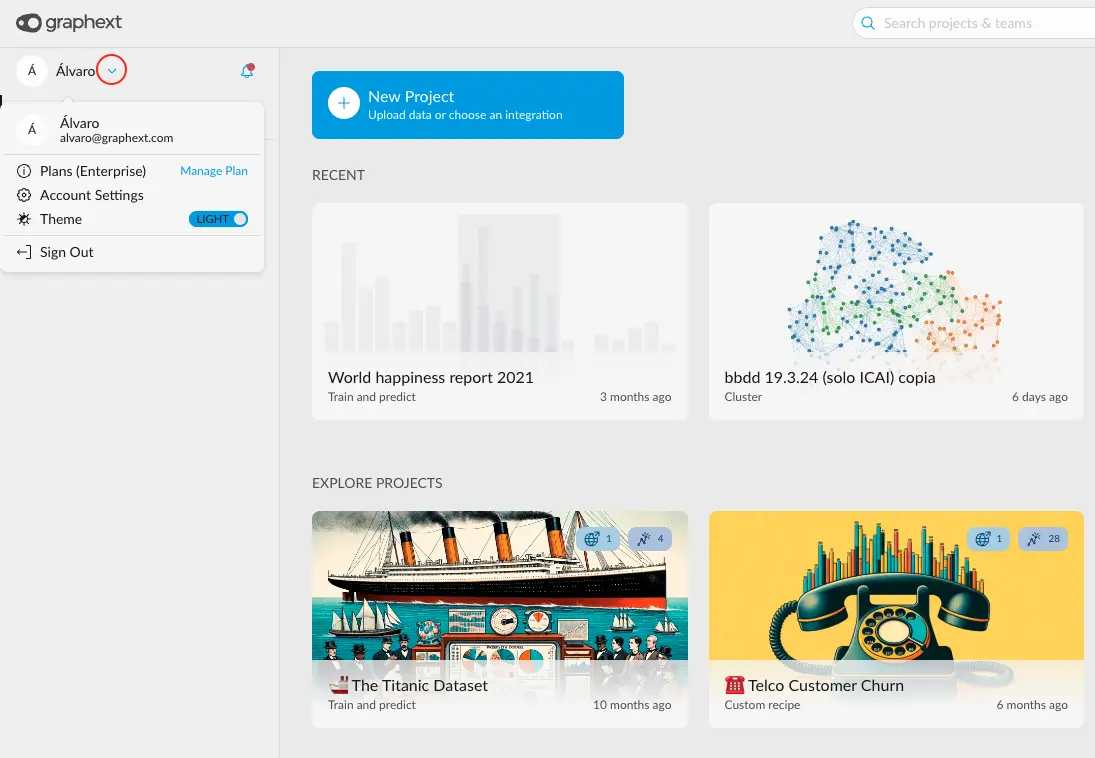
2
Second Step
Open Account Settings > Manage Account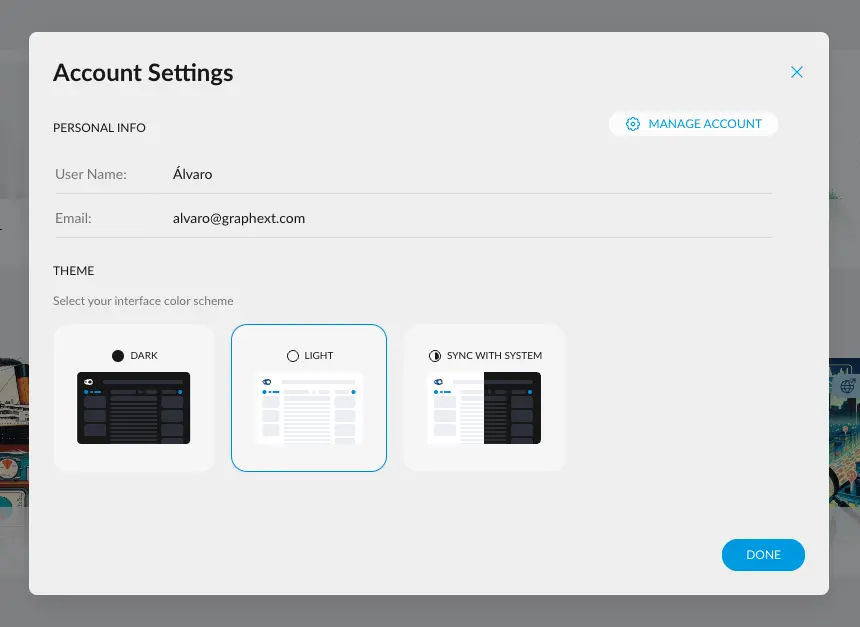
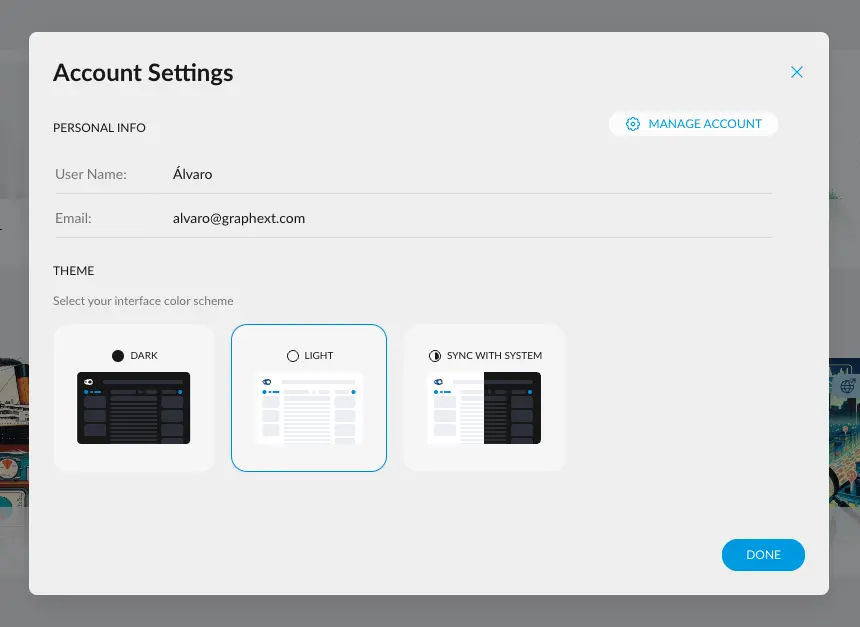
3
Third Step
Click on the Reset password button. An email will be sent to the
email associated with your account.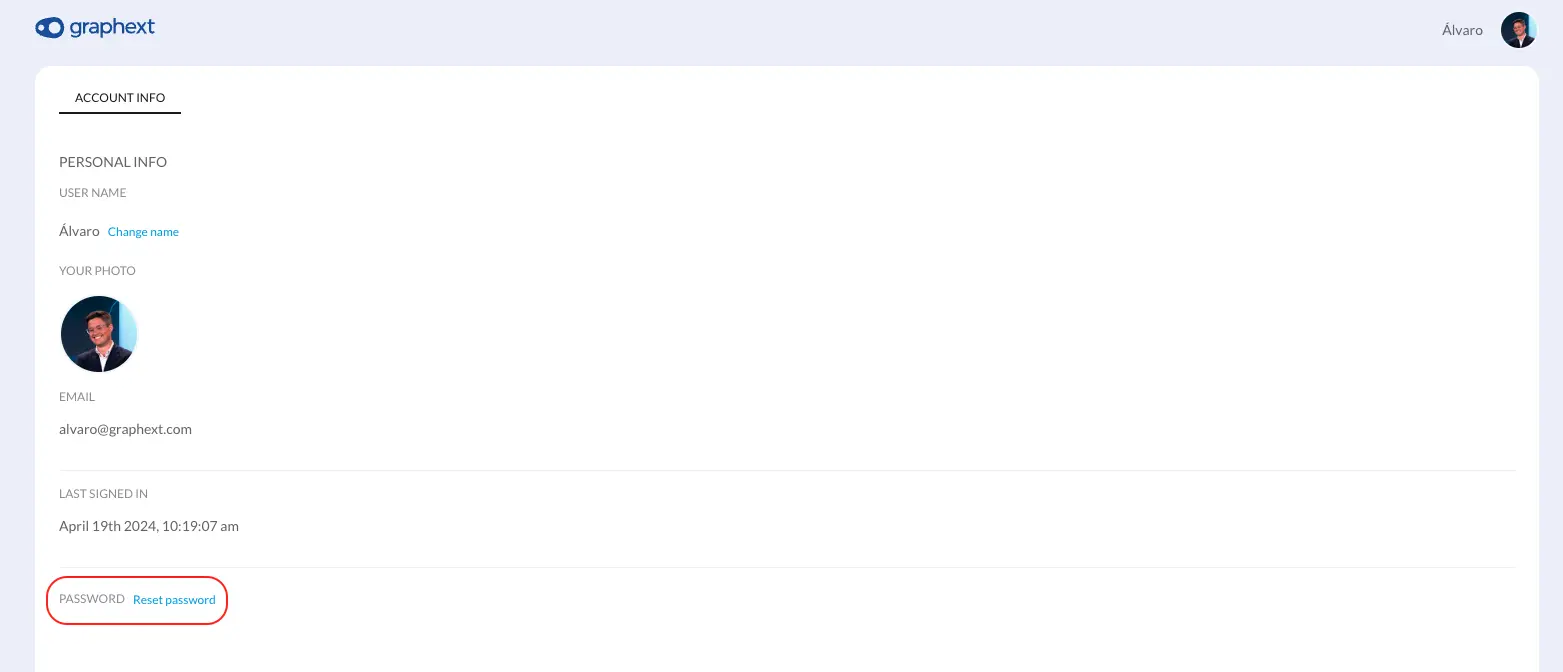
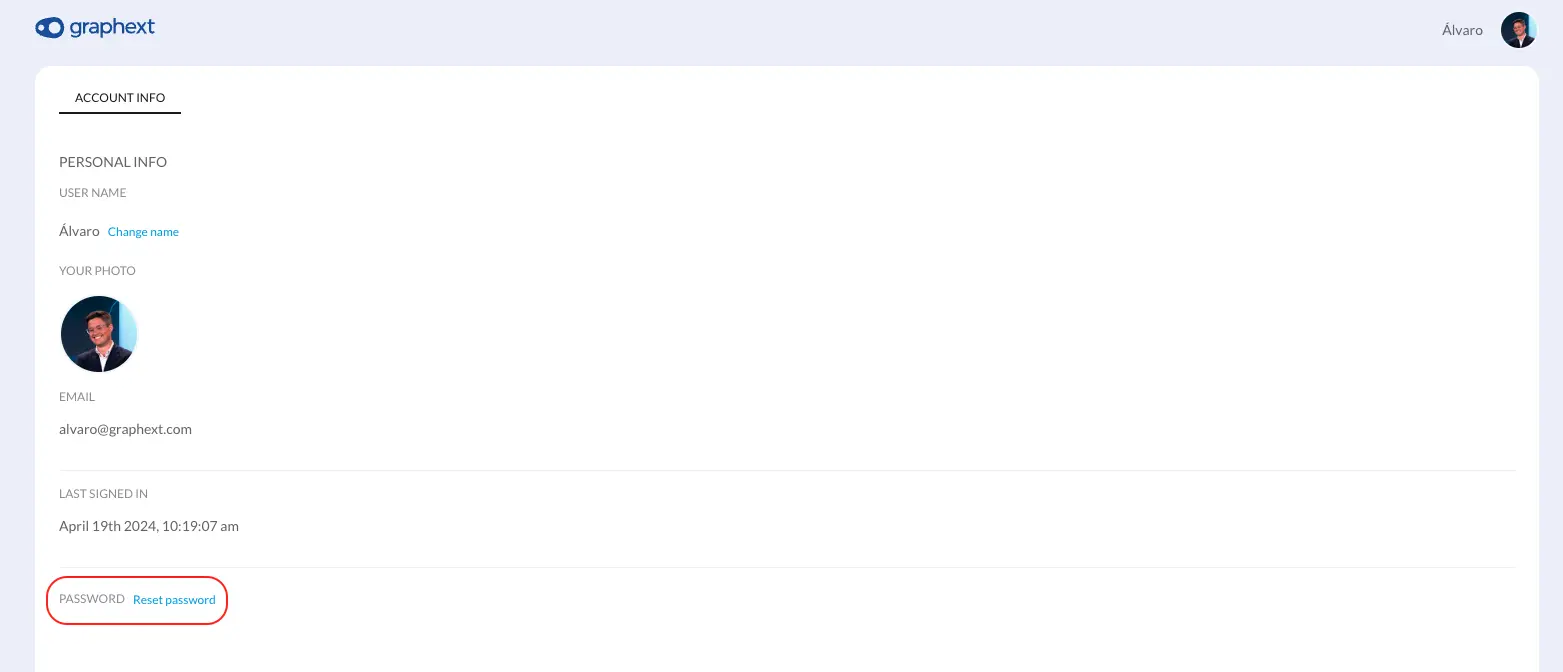
4
Fourth Step
Open the email and click on the Reset Password button or copy and
paste the URL link in the browser
5
Fifth Step
Enter your new password in both inputs and click on the Reset
Password button. Make sure you follow the requirements.
How to customize your theme
In Graphext, we understand the importance of a personalized user experience, which is why we offer two distinct themes: dark and light. You can switch between these themes at any point to suit your visual preference or lighting conditions. For your convenience, you can easily change the theme using the toggle available in the dropdown menu at the top left of the interface, or by adjusting your preferences in the account settings. Additionally, for those who desire an even more seamless experience, we provide an option to synchronize the theme with your system settings. This feature allows the Graphext interface to automatically adapt to the time of day, aligning with your system’s theme to ensure optimal visibility and comfort throughout your day. Whether you prefer the stark elegance of dark mode or the crisp brightness of light mode, our customizable settings are designed to meet the needs of all users.- Themes toggle
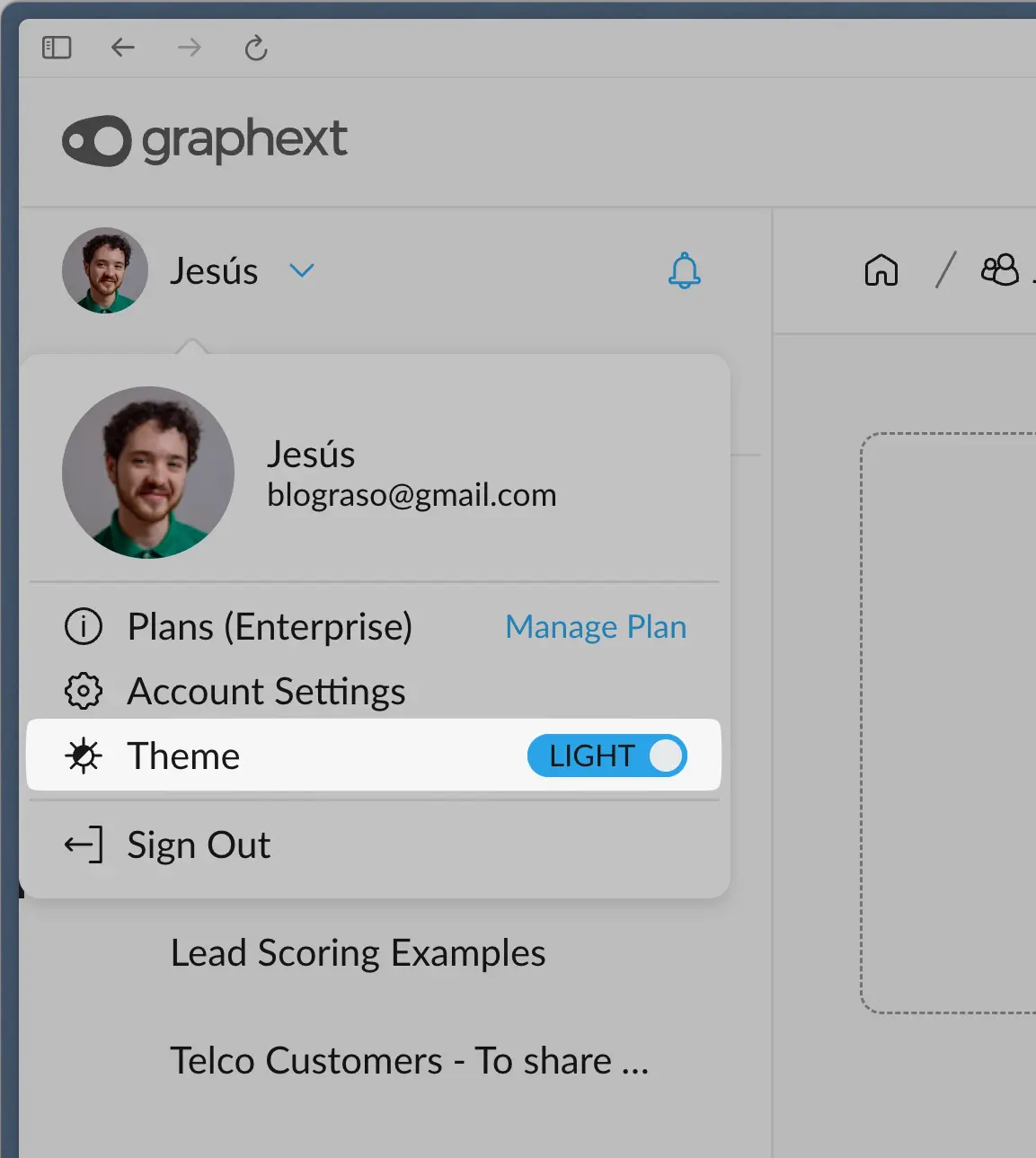
- Account settings themes configuration
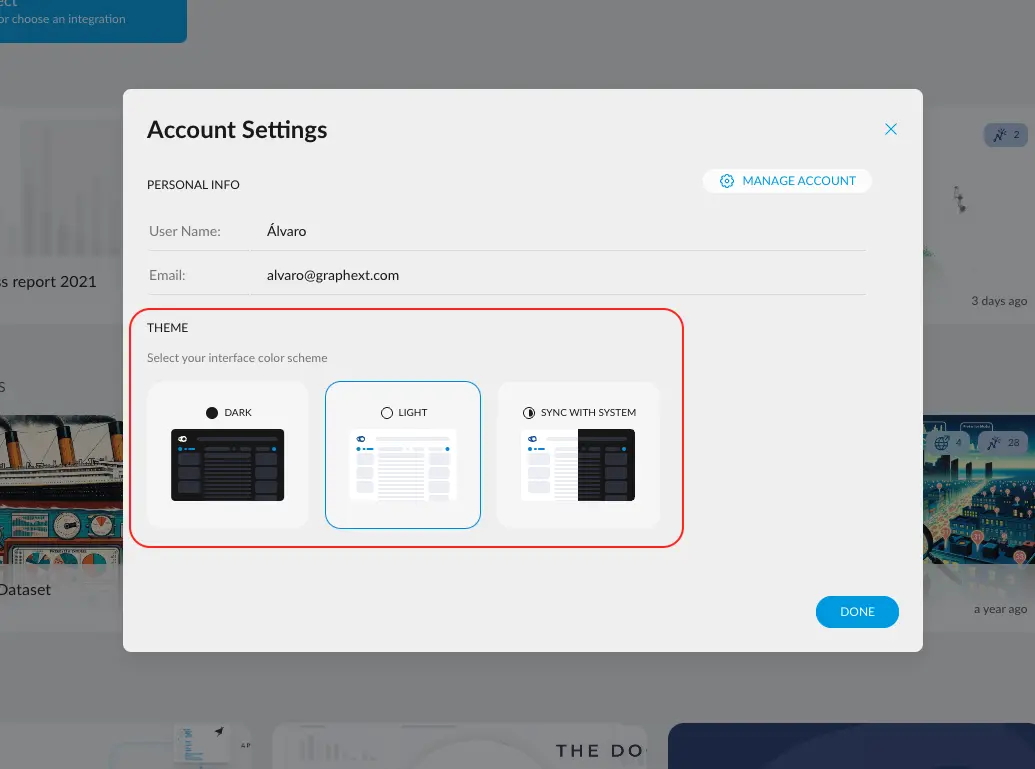
How to manage your subscription plan
Change your plan
Change your plan
1
First Step
Click the Account dropdown menu in the navigation bar
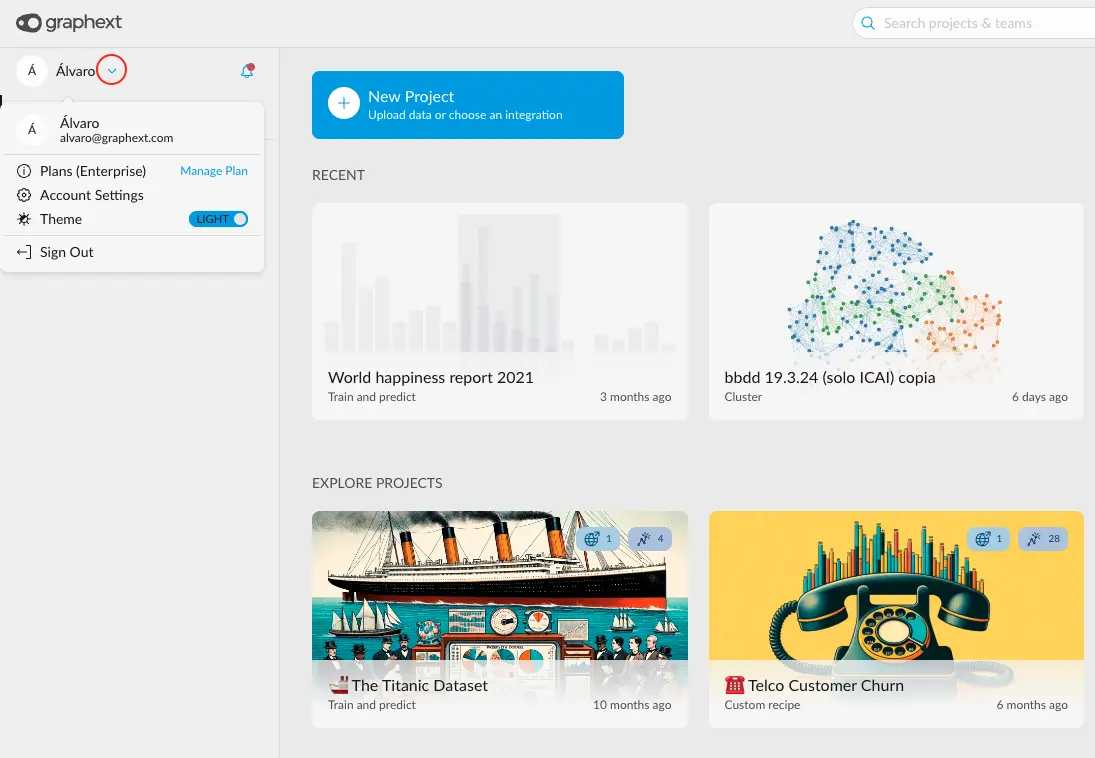
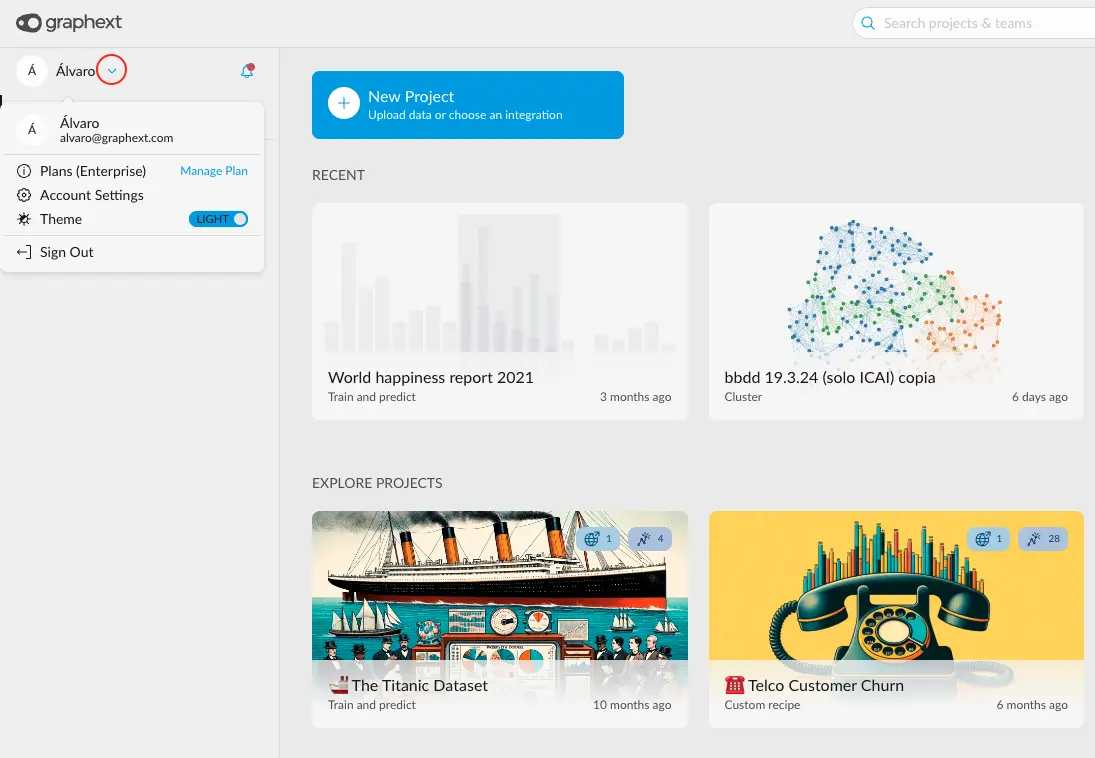
2
Second Step
Open Account Settings > Manage Account
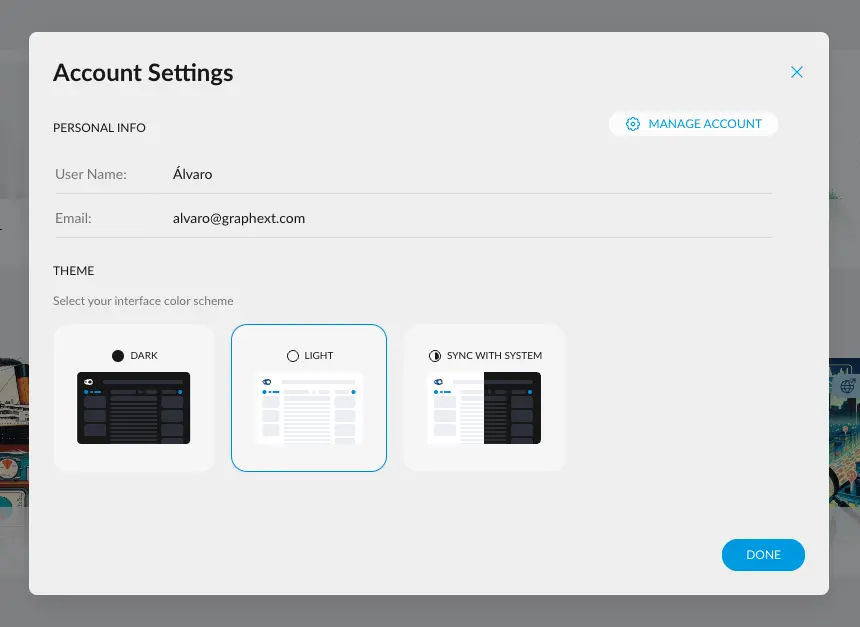
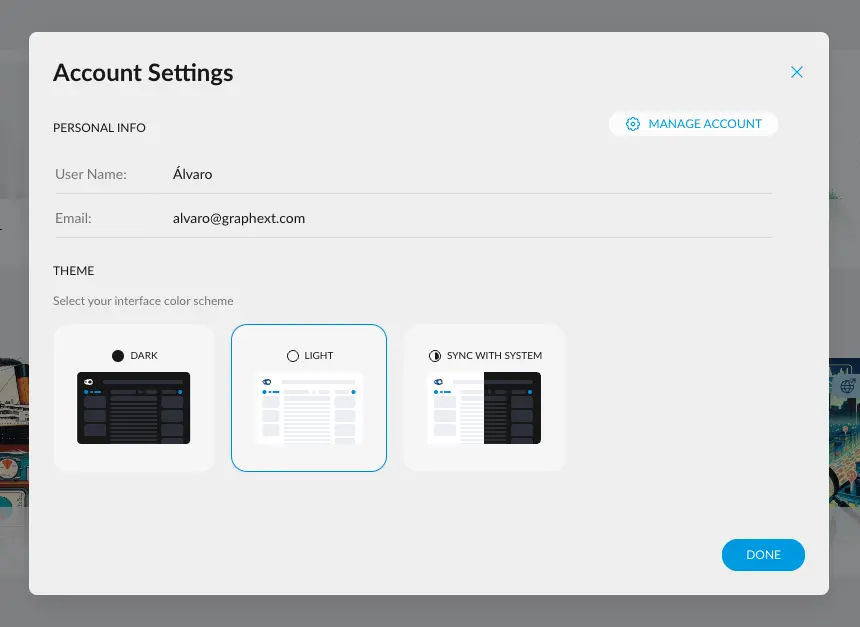
3
Third Step
Click on the Plans tab
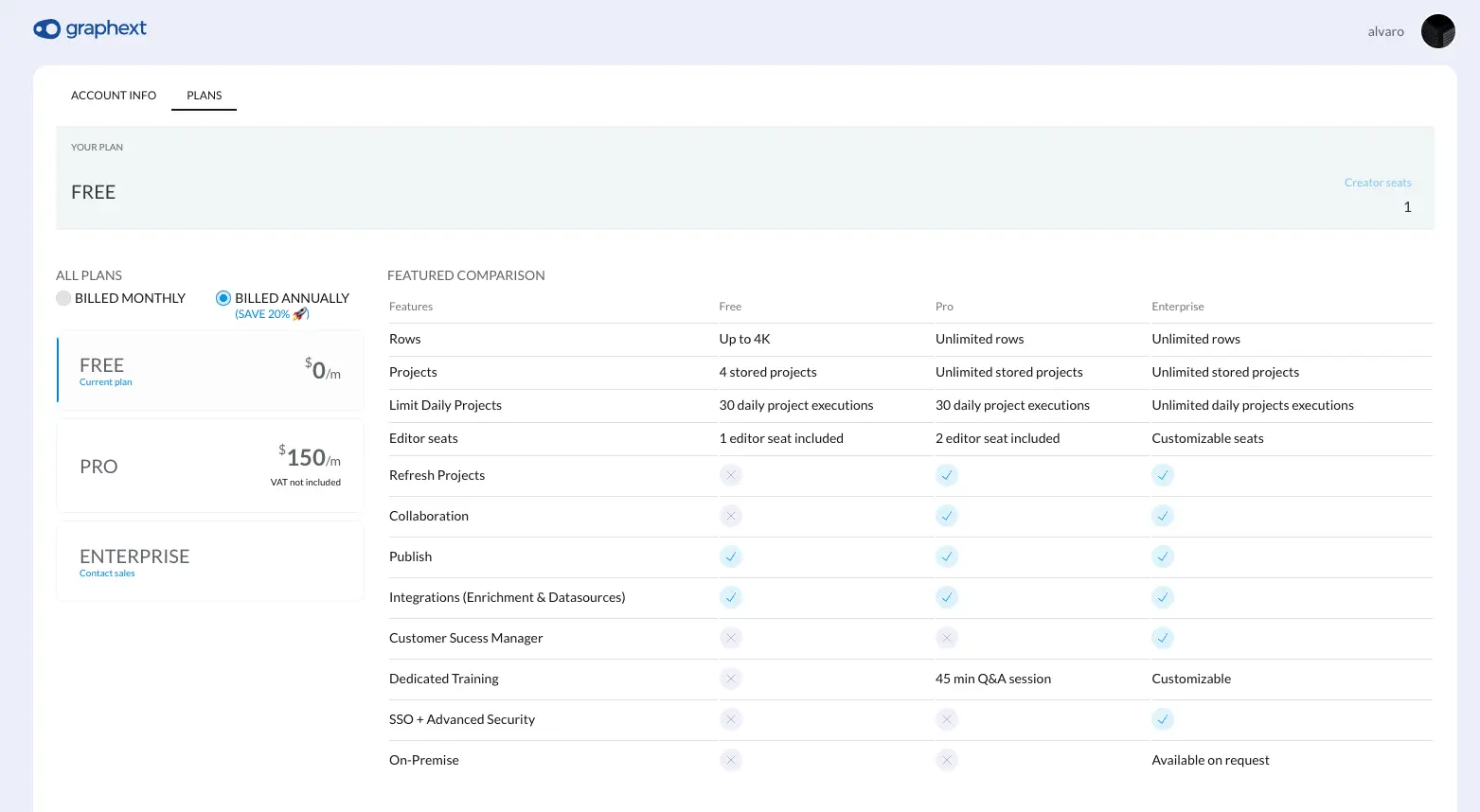
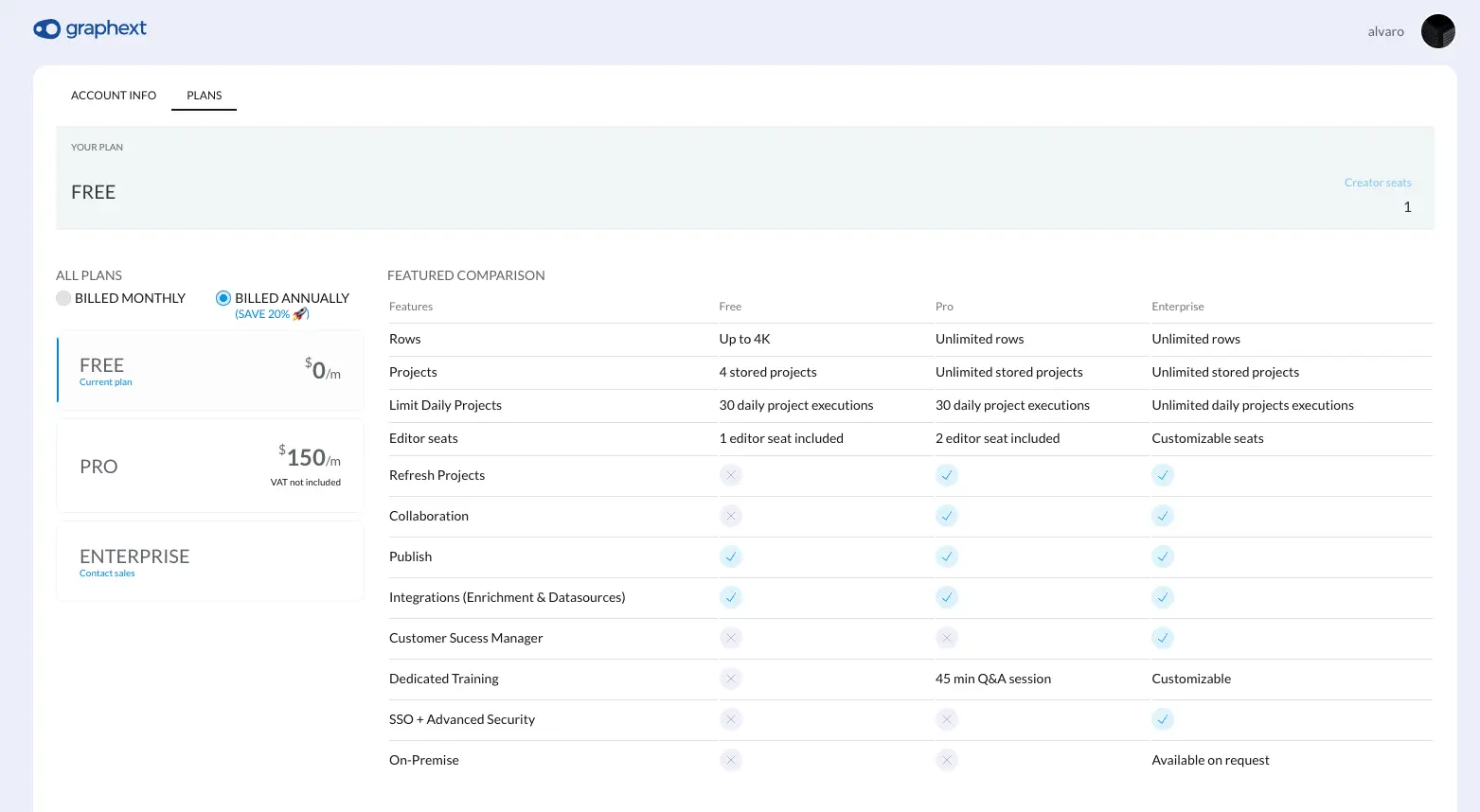
4
Fourth Step
Select the PRO plan and proceed to checkout or contact our sales team to contract an enterprise plan
Add, remove, or edit seats
Add, remove, or edit seats
1
First Step
Click the Account dropdown menu in the navigation bar
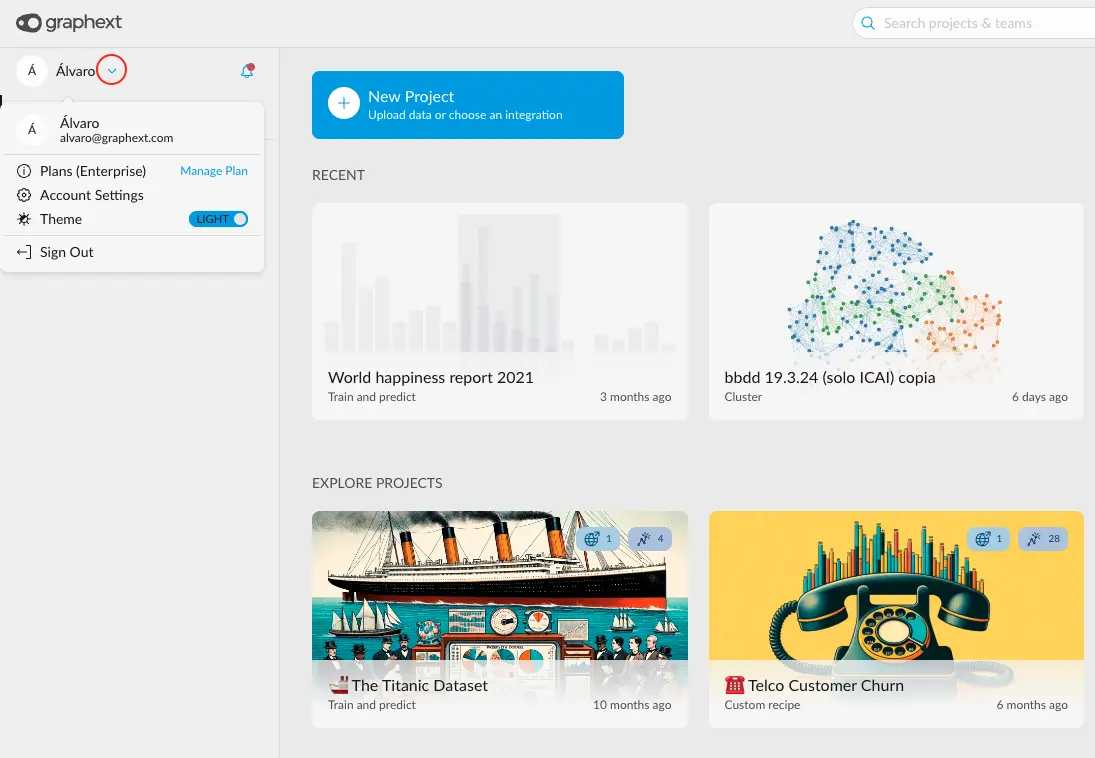
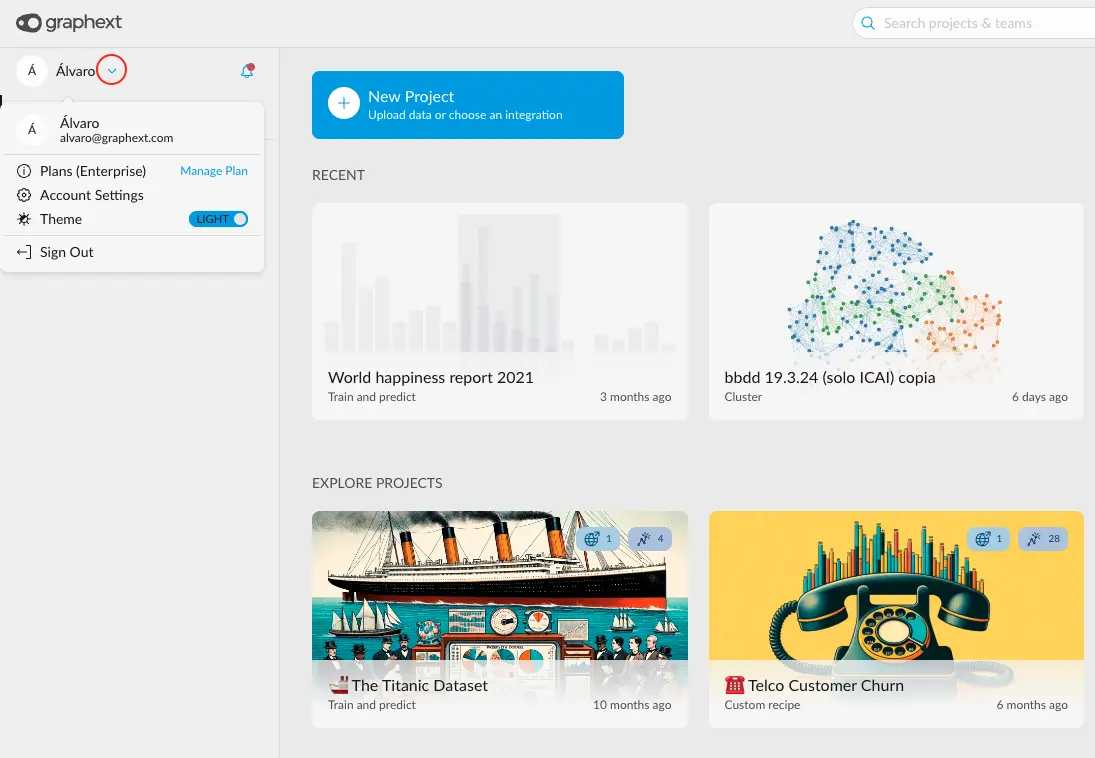
2
Second Step
Open Account Settings > Manage Account
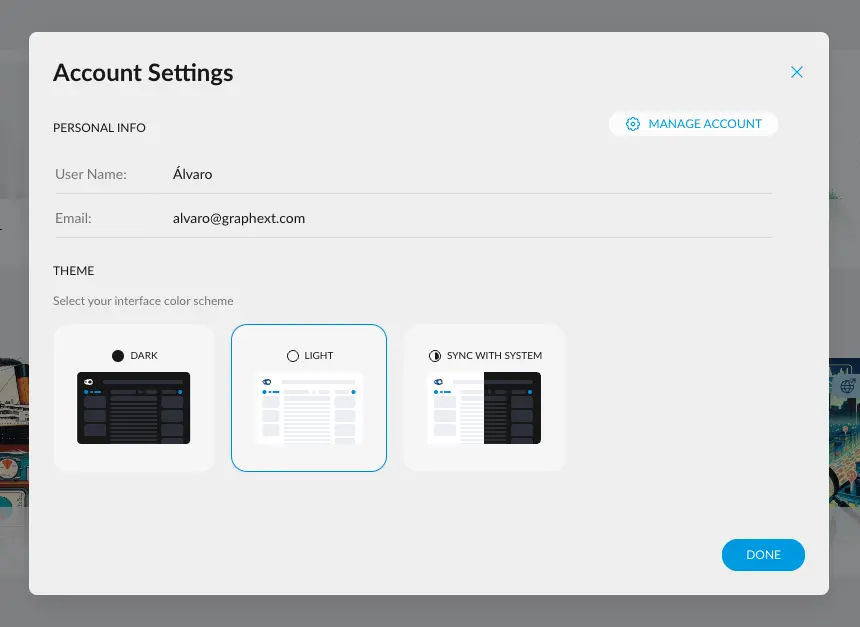
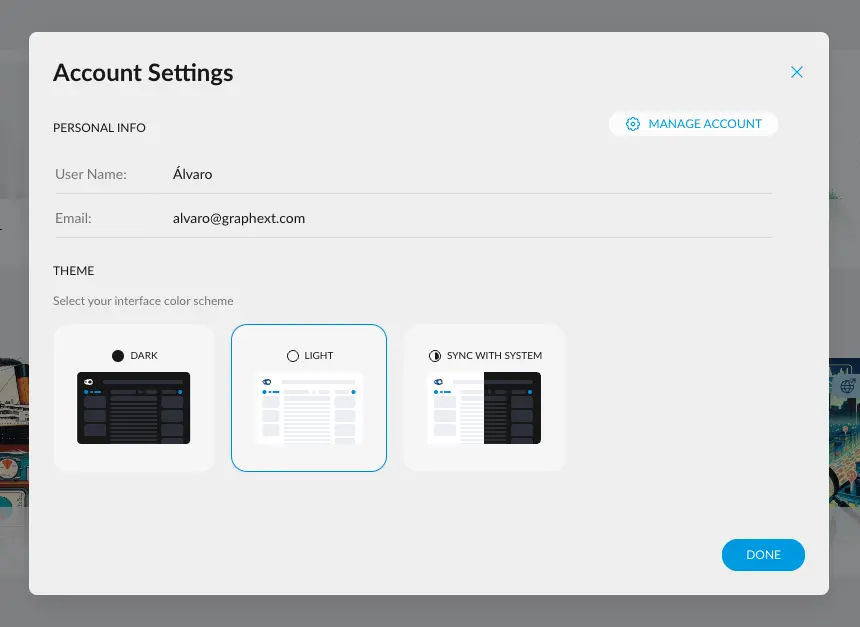
3
Third Step
Click on the Members tab
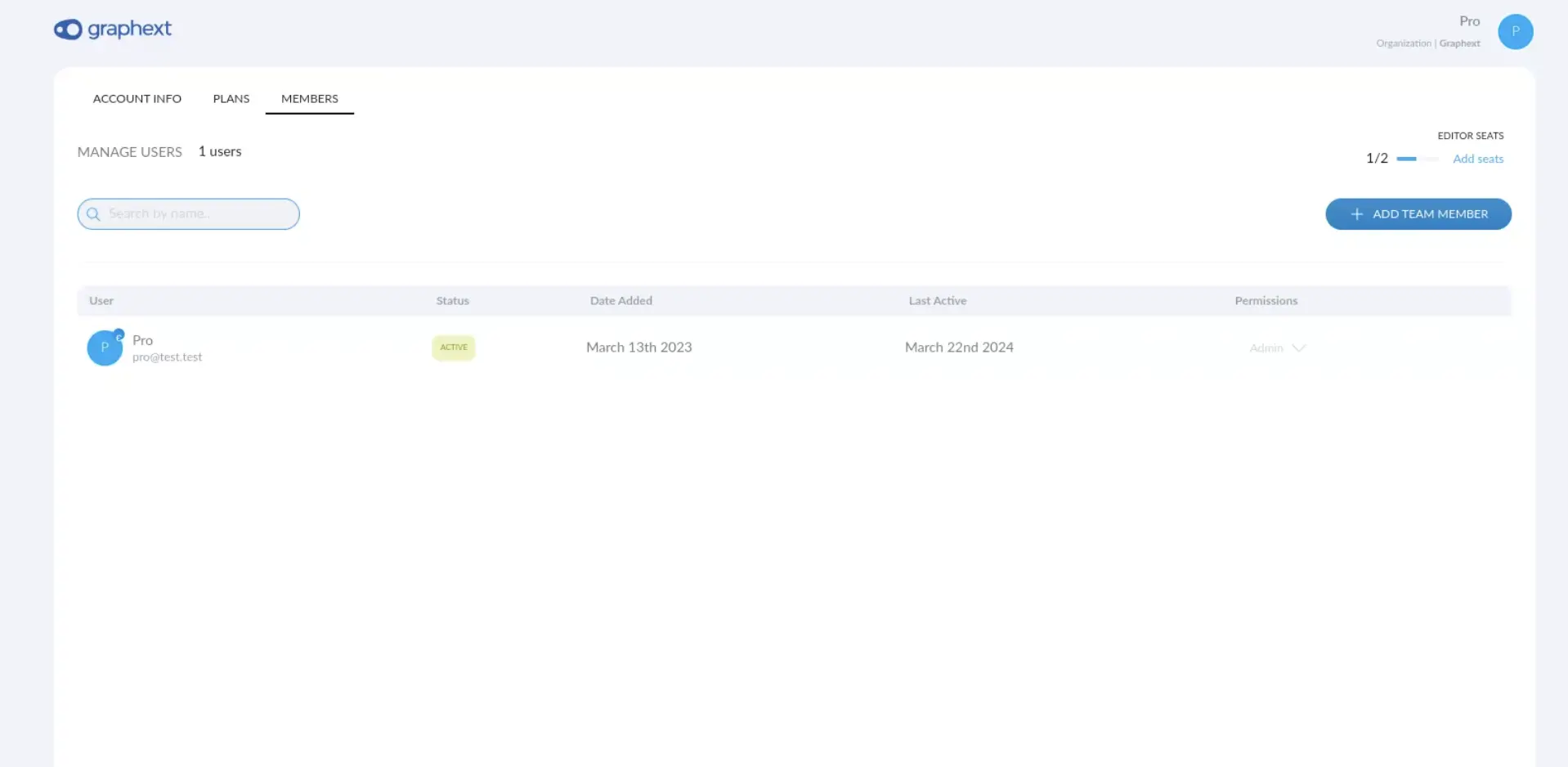
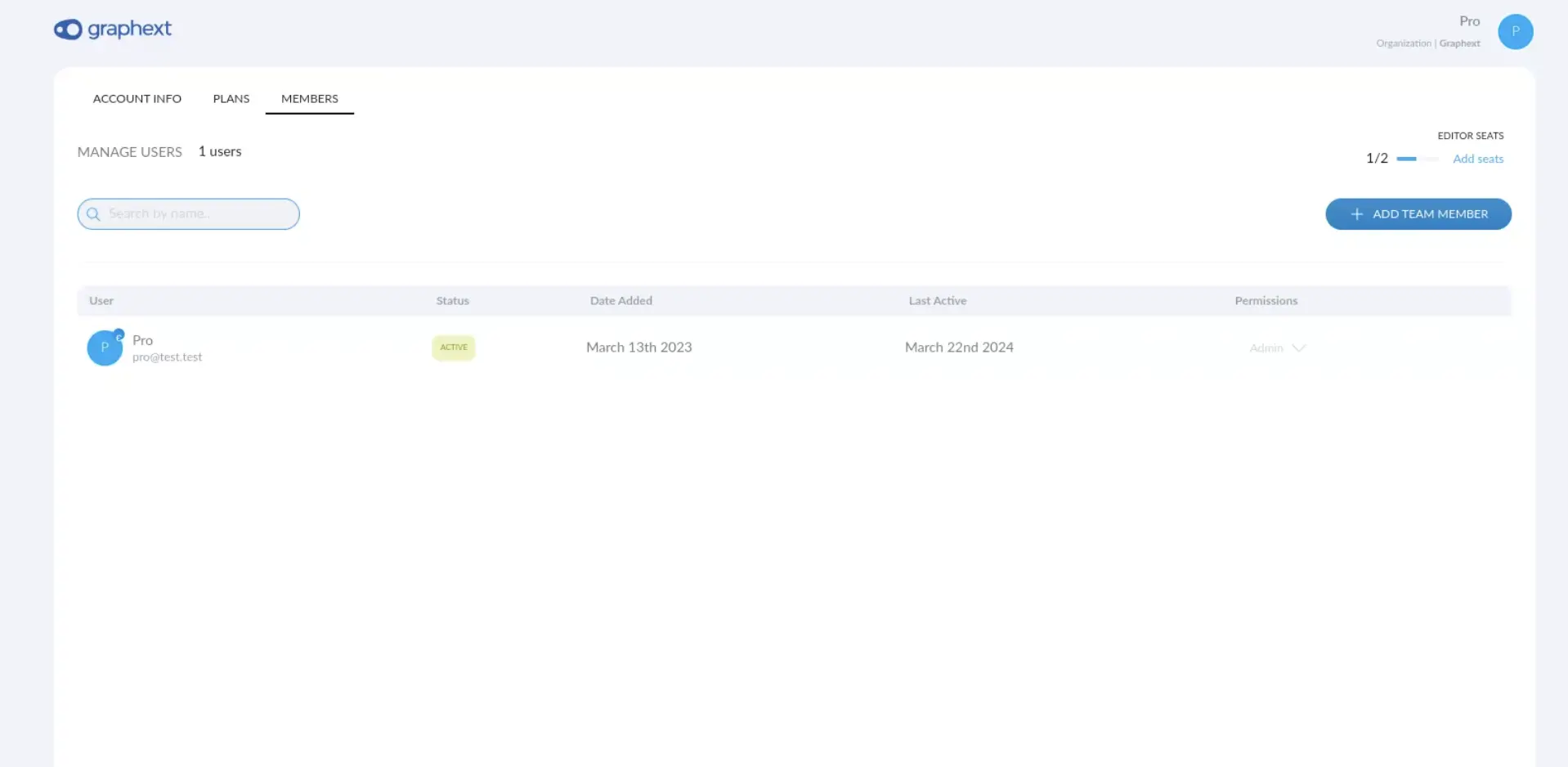
4
Add team member
Click on the + Add Team Member button and write the email you want to add to your team.


5
Remove or change the role an account in your team
Click on the permissions dropdown to change the role or remove that account.
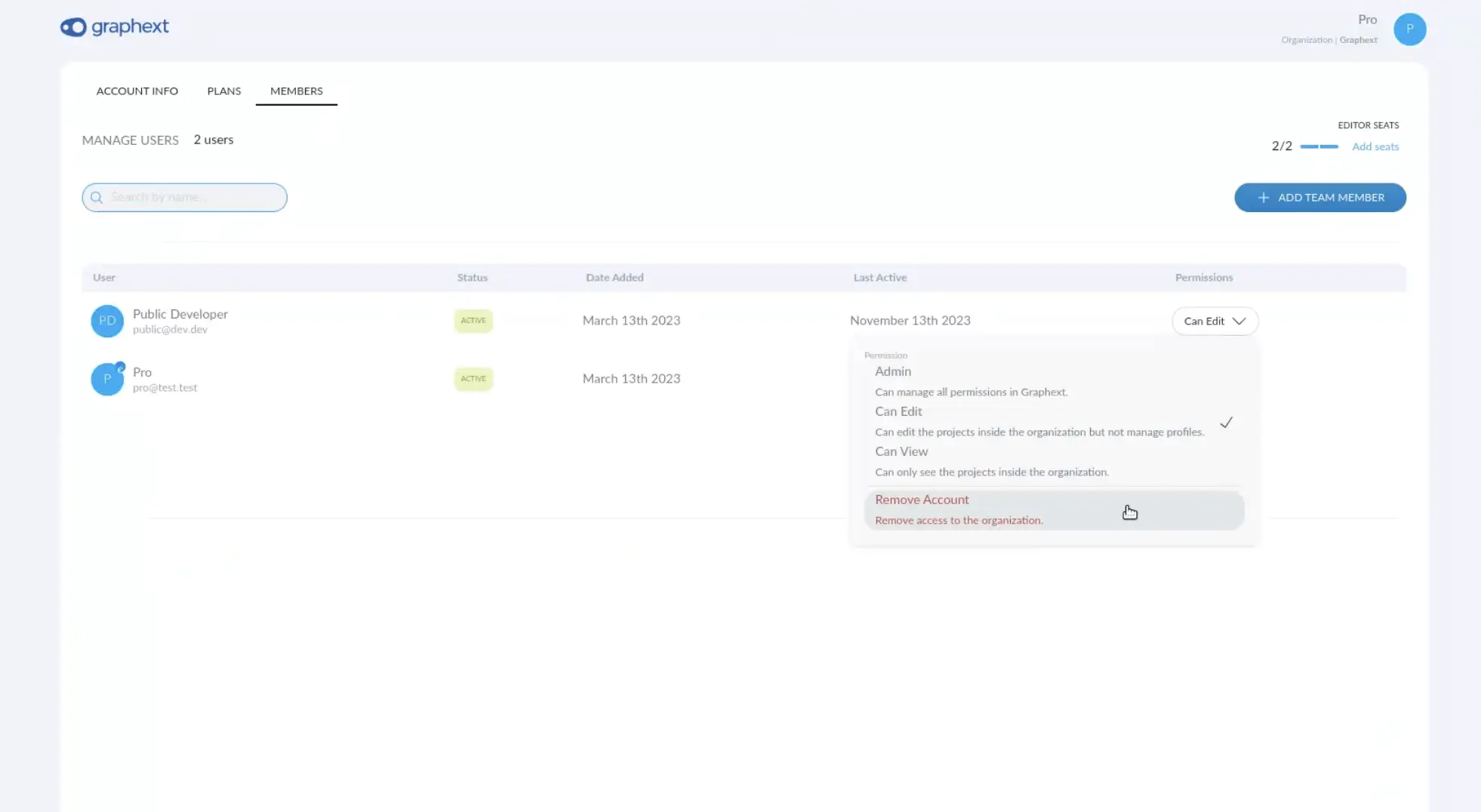
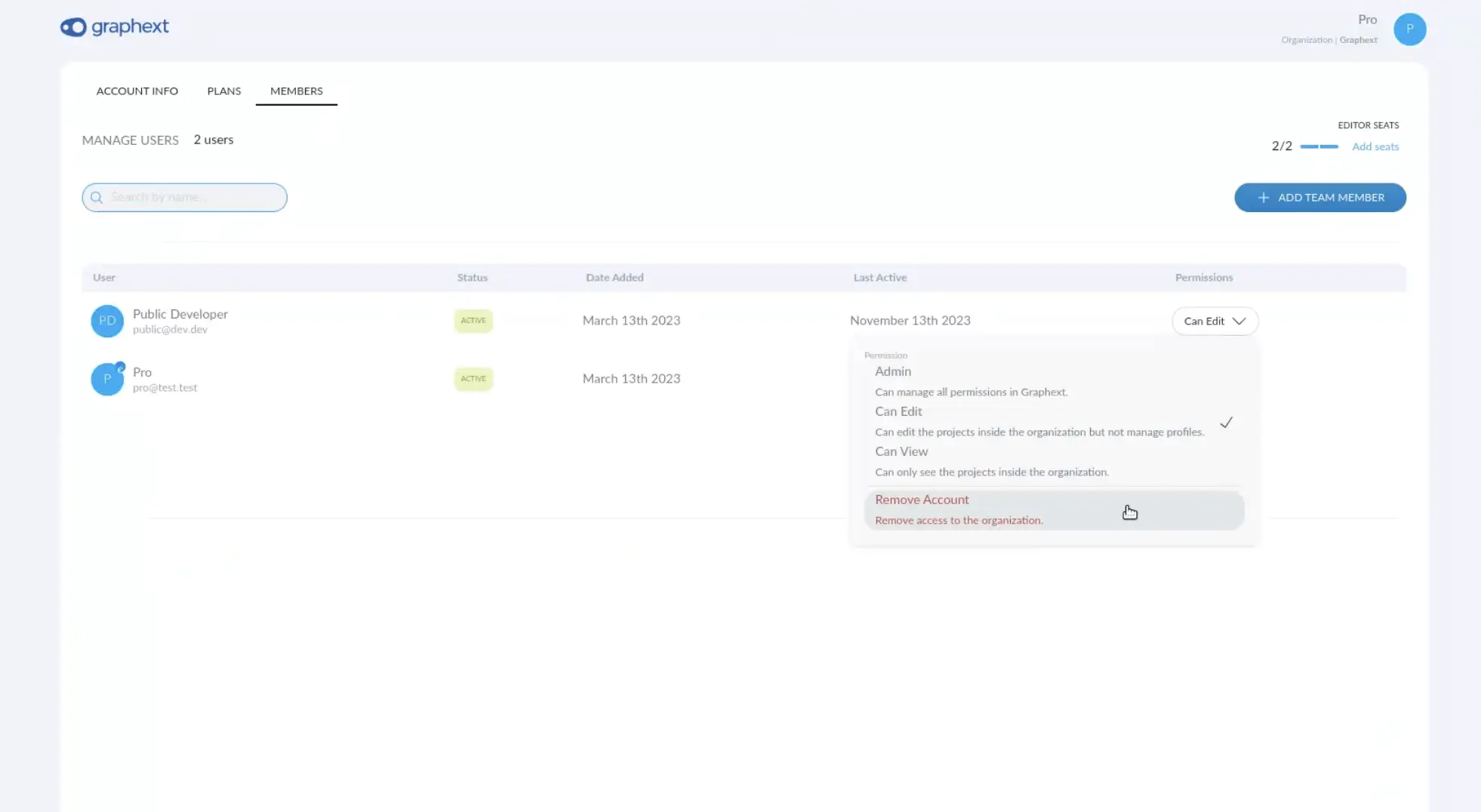
How to configure notifications
We have designed our notification system to be minimally invasive, ensuring that it only alerts you to matters of genuine importance. This approach helps prevent the accumulation of unread notifications, a common issue in many software applications where excessive, less useful alerts can lead users to ignore them altogether. Key notifications you will receive include:- Alerts when a project execution has failed
- Notifications when someone or something has stopped a recurrence
- Invitations to join a new team
- Updates when a project has been shared with you.
How to sign out
You will find this option in the Account dropdown menu, in the navigation bar.