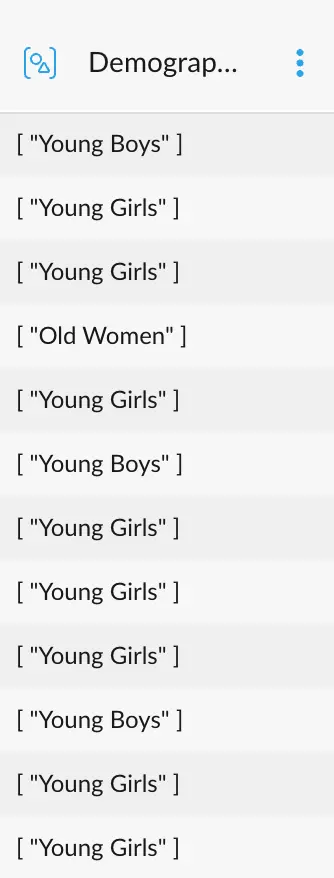What is a Segment?
Segments can be thought of as a group of cross filters. These allow us to save an arbitrary amount of filters on several columns that may make semantical sense.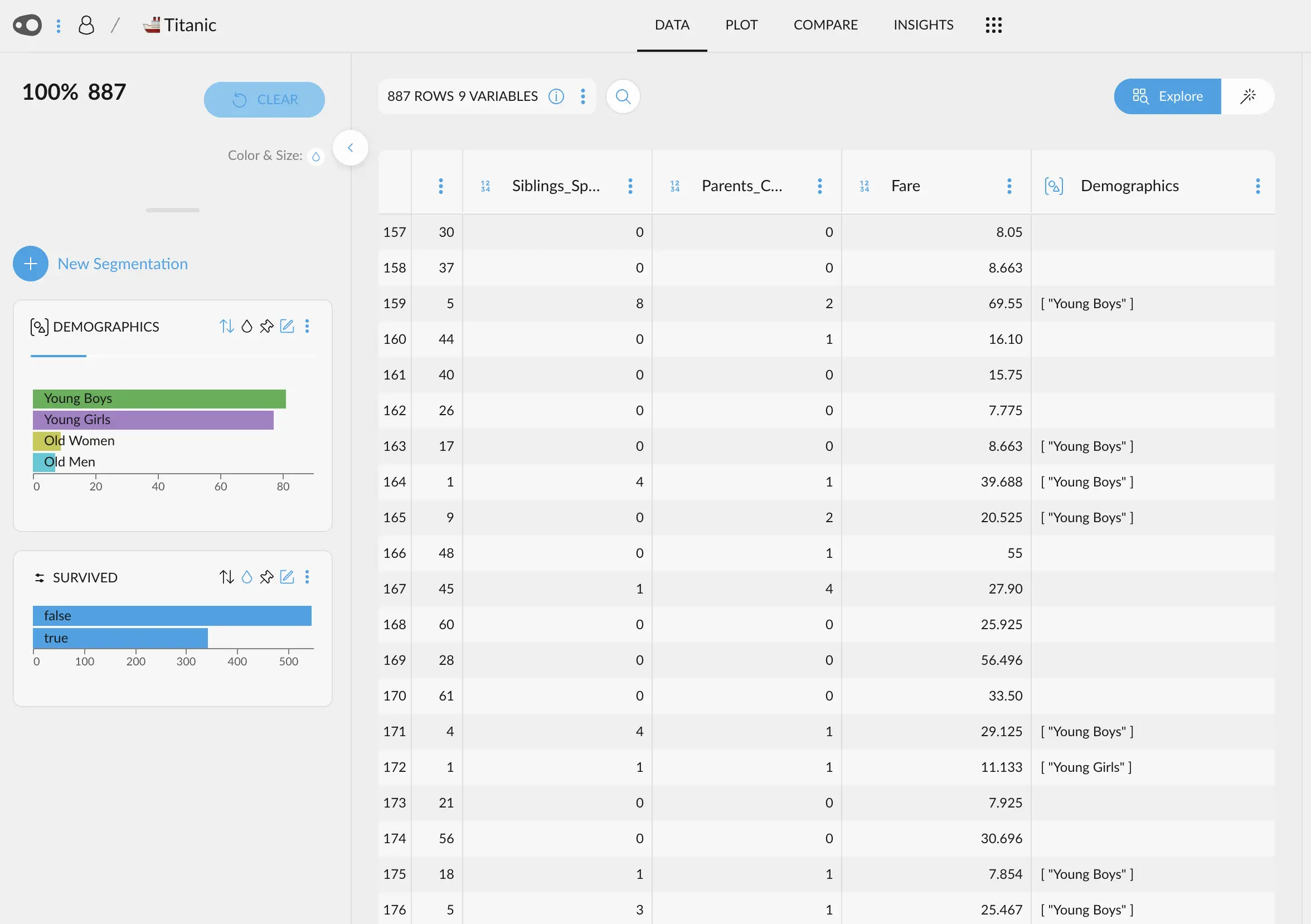
Demographics segment in the Titanic dataset, giving a broader perspective on the age and gender distribution of people.
Creating a Segment
Creating a segment involves making a selection of an arbitrary number of variables, and then “saving” that selection.Step by step
First, make any selection you are interested in, and then head to the Save selection menu, just under the big figure showing the currently selected rows, in the top left corner of the screen.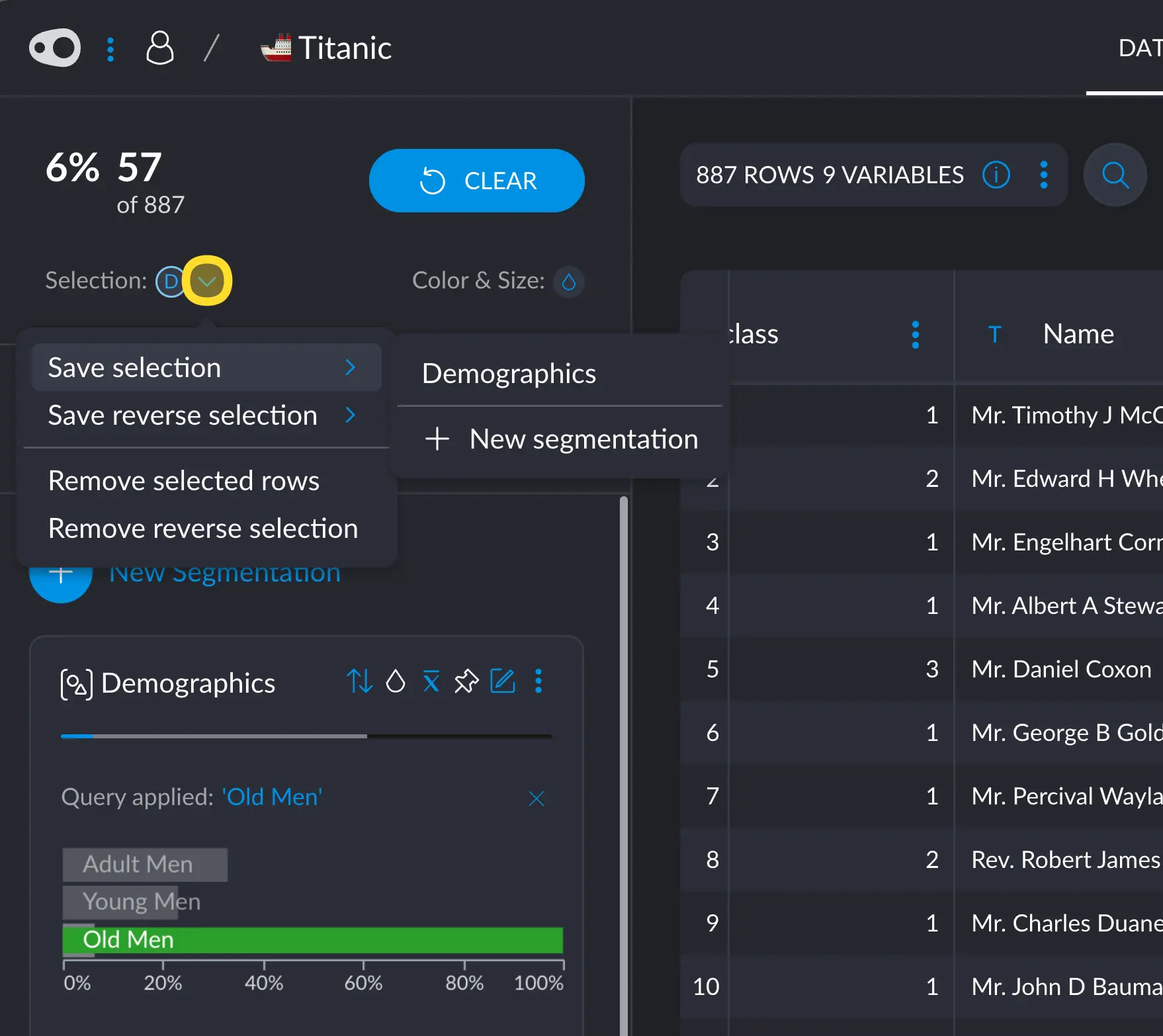
Practical example
For example, you could save demographic data in a more approachable way. In the titanic dataset, we have age and gender in two different variables. Assuming we wanted to have a coarse perspective on these two factors, like Young vs Old people, and Men vs Women, we could create a “Demographics” segment.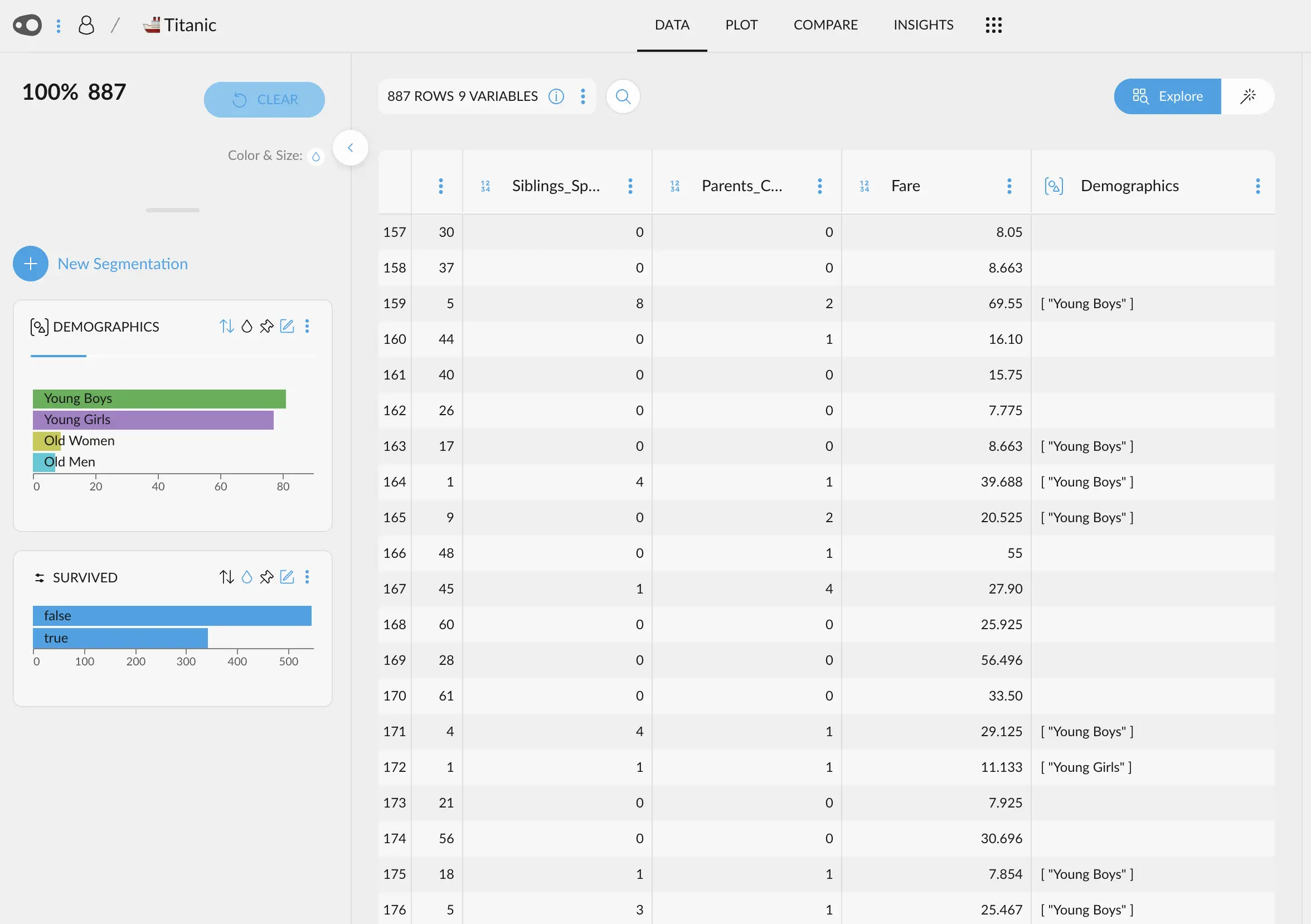
How it works
As we can see, this process just involves creating a new multivalued column that assigns the name of the segment to the selected rows. If the row was present in the initial filter, the row gets that category in the column. Some rows may end up in several filters simultaneously, hence the multivalued column that can store an array many different values.