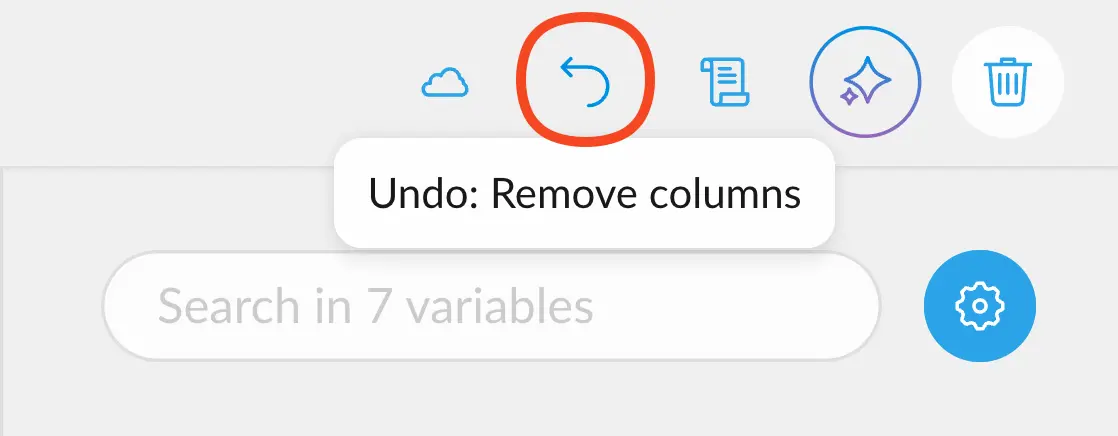Ways to delete a variable
Deleting a variable from the Data Table
To delete a column from the Data Table, simply click on the options menu next to the desired column’s name and click “Remove Variable”.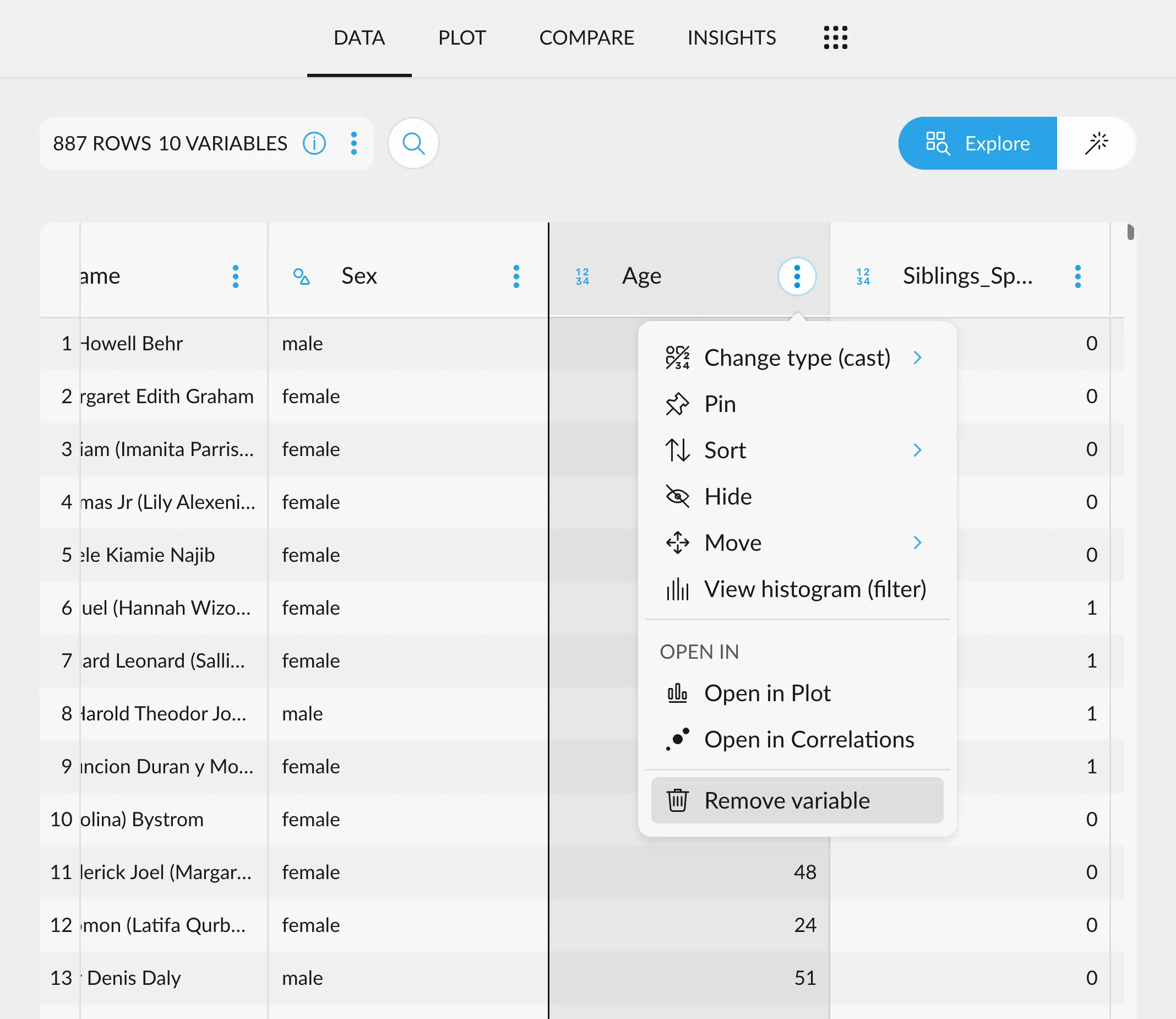
Deleting a variable from either sidebar
You can also delete a variable by accessing the menu in the top right corner of the variable’s cards in either sidebar.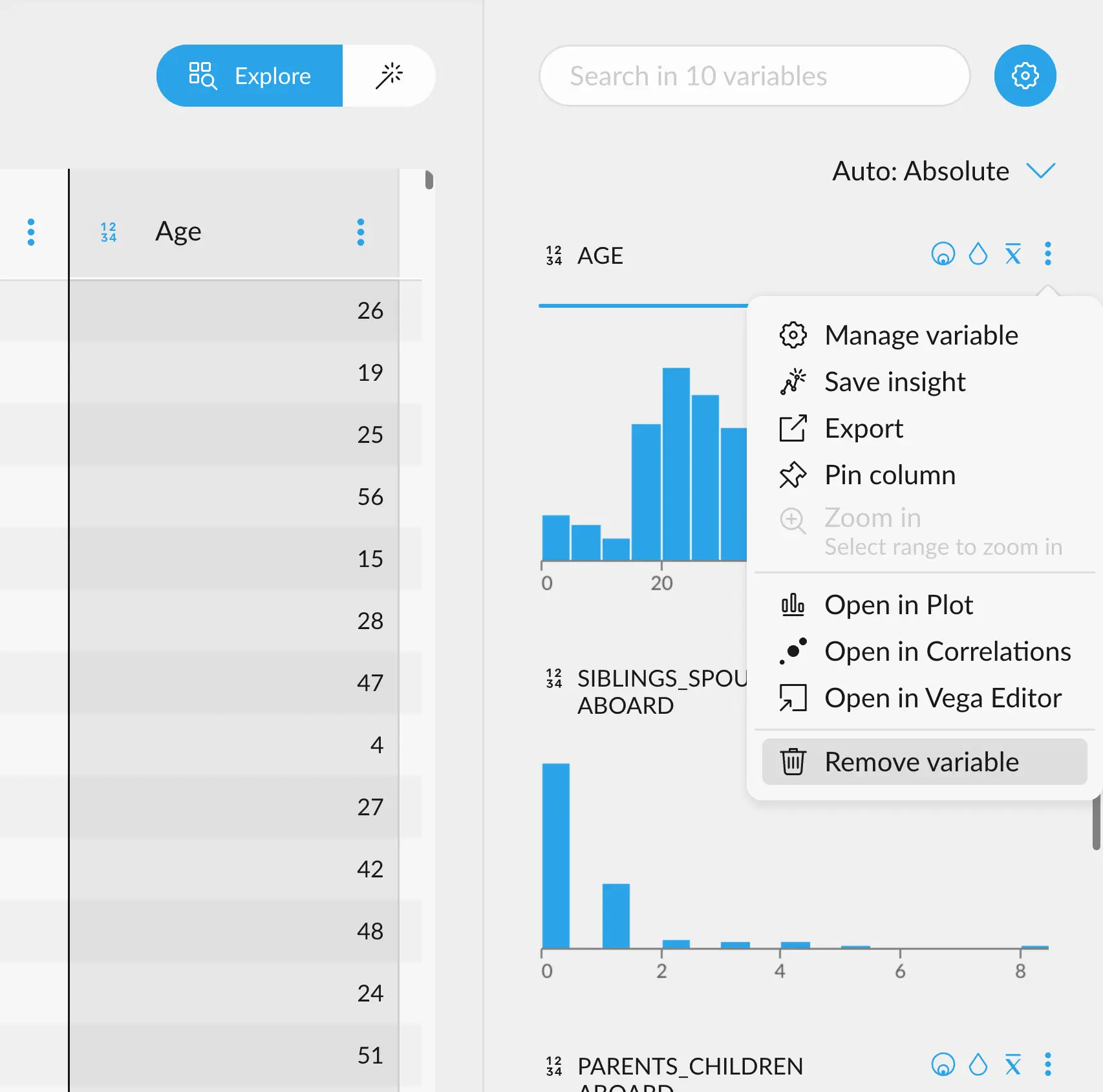
Deleting a variable from the Variable Manager
You can also delete a variable from the Variable Manager, by accessing the menu in the top right corner of the variable’s card.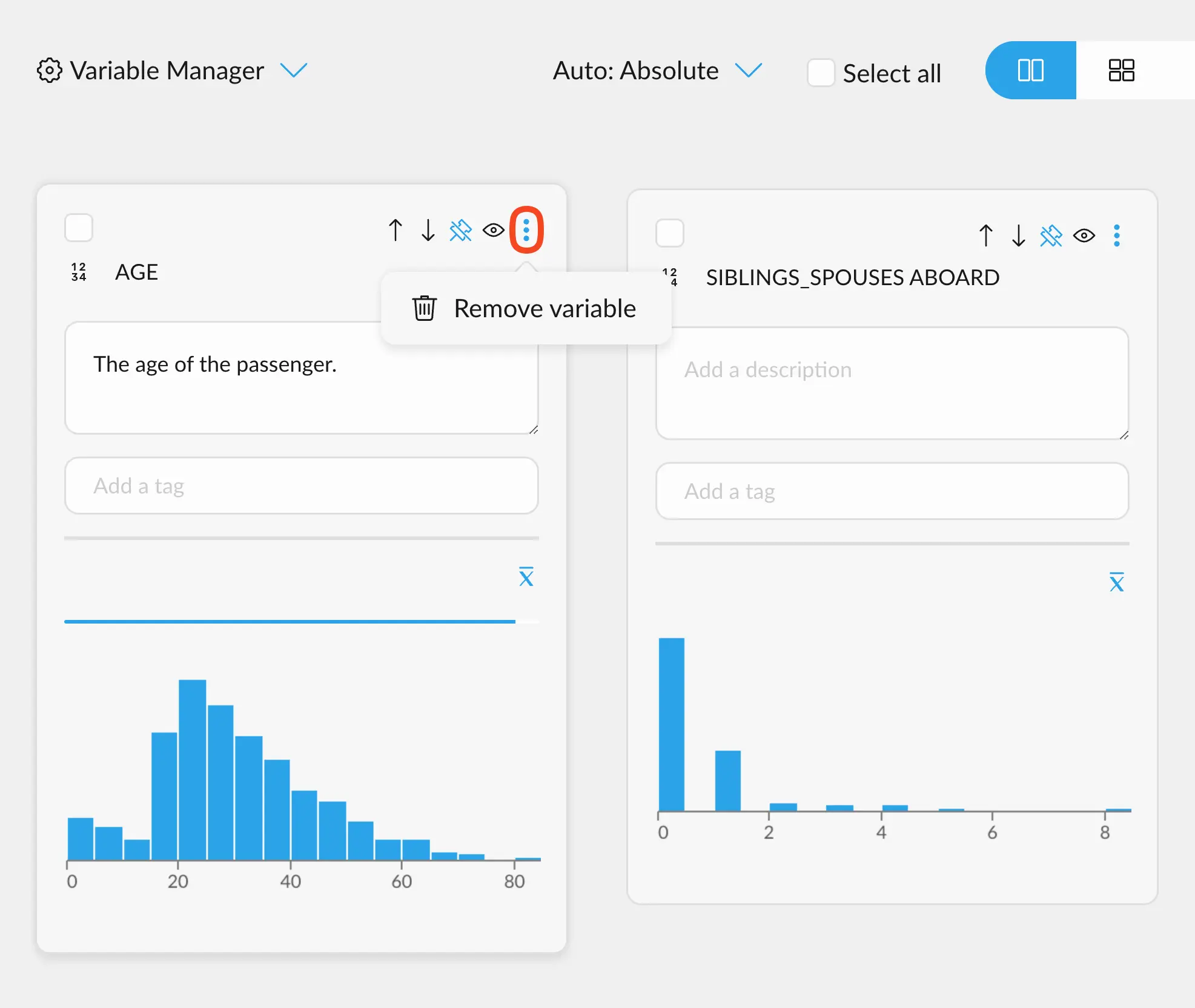
Implications of deleting a variable
Deleting a variable means to completely remove it from the dataset, effectively “creating” a new version of the dataset without it. Upon clicking on “Remove Variable”, a warning message will pop up, prompting you to confirm whether you are sure to perform the deletion of the variable. This message will also display all the columns that may depend on the variable you are deleting. These variables would be deleted too.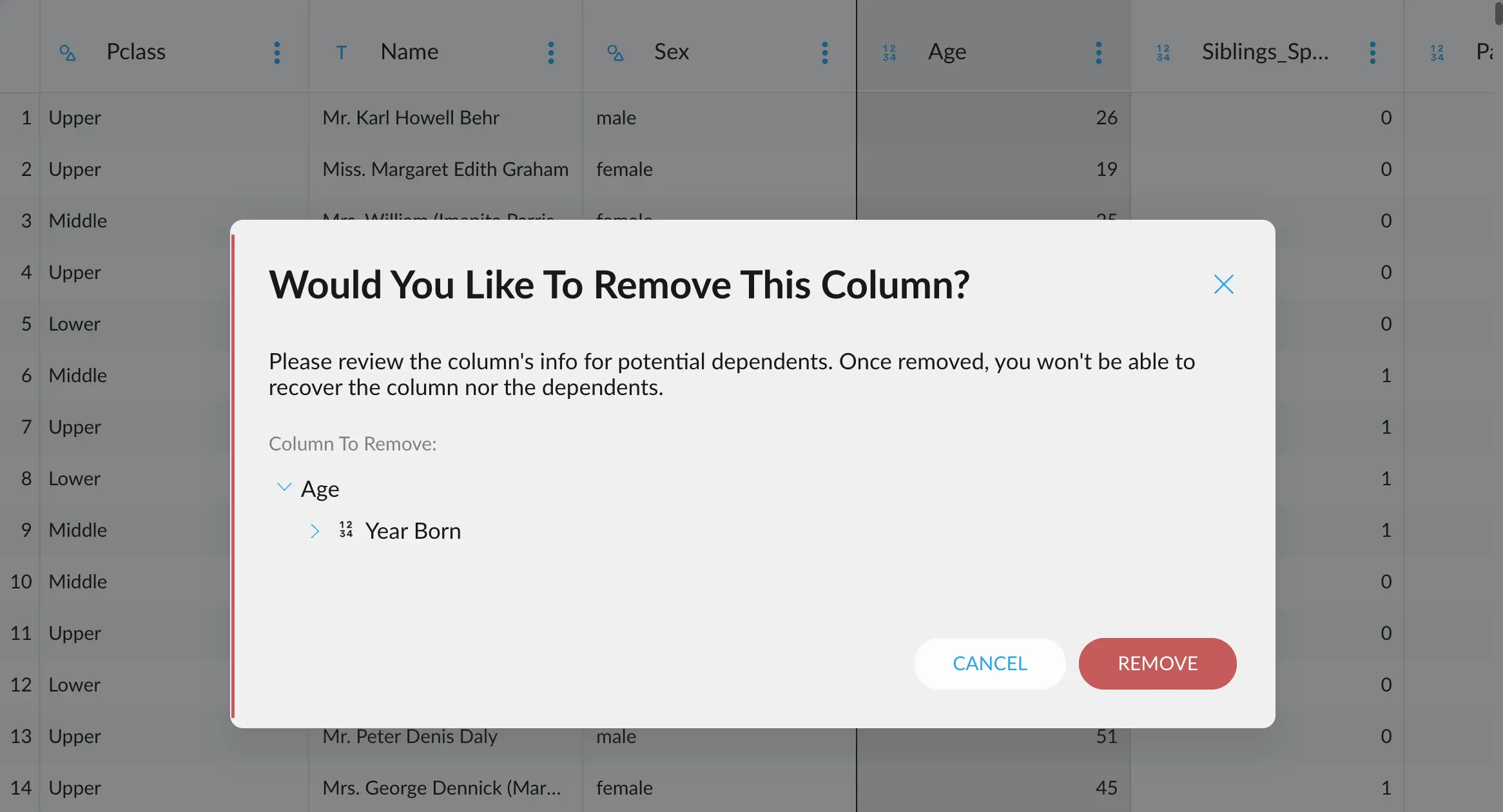
Warning showing how the variable Year Born would be deleted if deleting Age. This column does not exist in the initial dataset, but was calculated using the derive_column step by subtracting the age value to the current year.
Undoing deletions
If you deleted a variable by mistake, you can reach to the undo button in the top right corner of the interface to undo that operation.