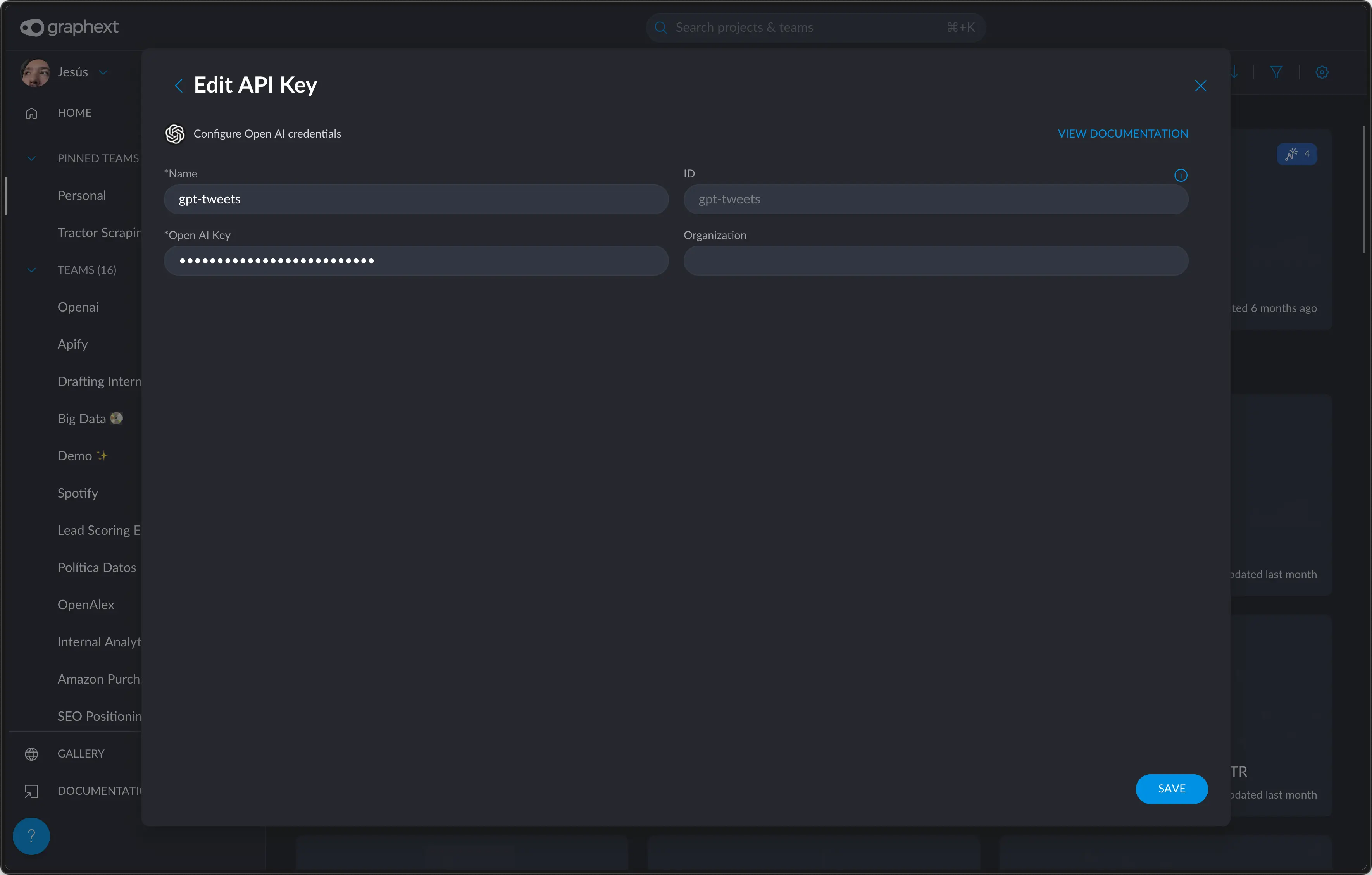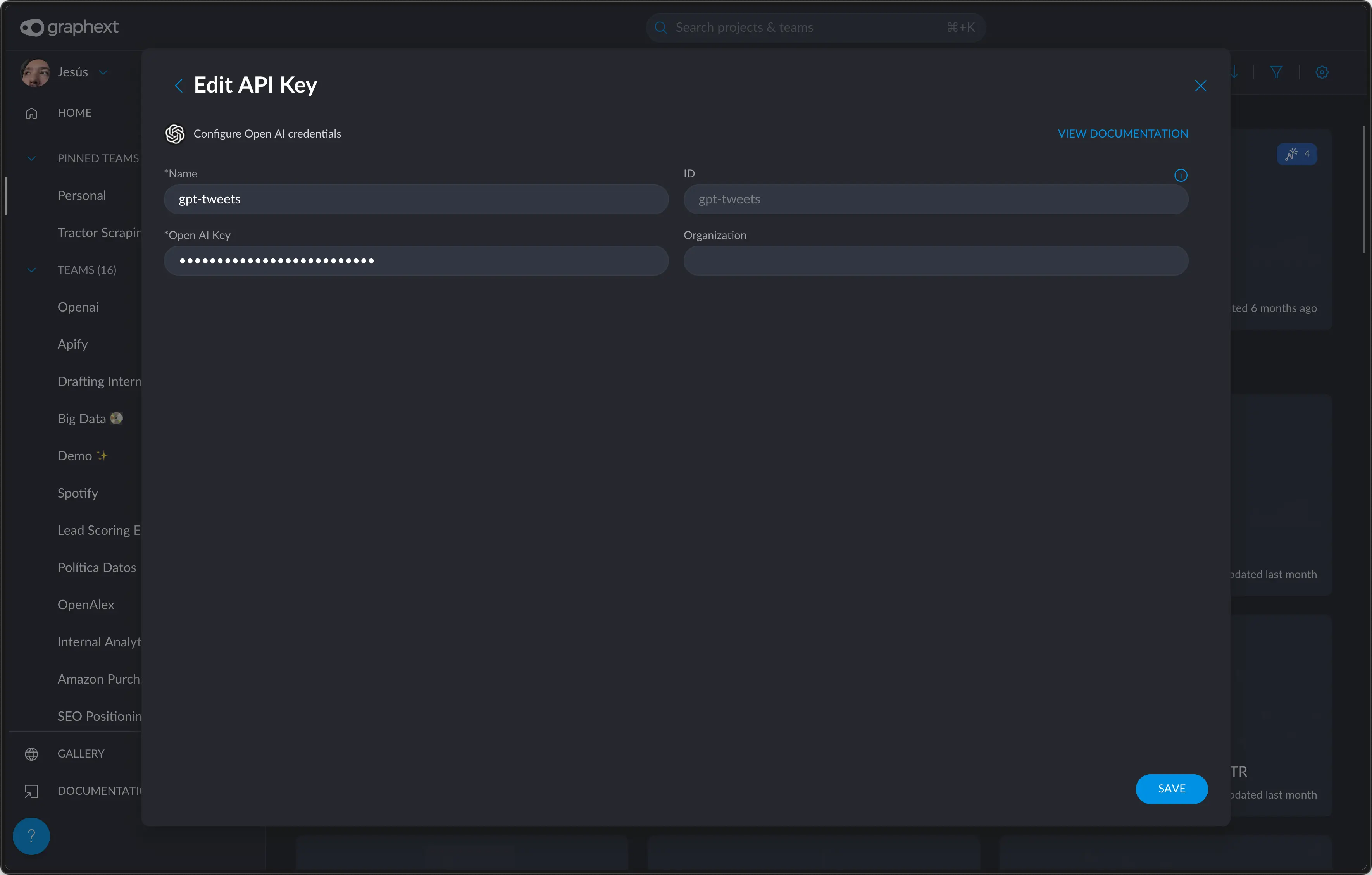Steps
There are two steps to this process:Get the key from openAI
Navigate to OpenAI - API Keys and generate a new key. Depending on your permissions, you may ask your manager/employer to enable them for you. This should open a screen like this:
Use the key in Graphext
Within Graphext, OpenAI keys are team-scoped. This means that if you or anyone in a team sets
up an OpenAI key, all members of the team will be able to use it.This also means that for new teams, a key will have to be setup.
1
Navigate to your desired team
Go to any team you want to enable the openAI integration on.

2
Add a new integration
Click on the “ADD INTEGRATION” button, towards the top center of the page.
If you already have integrations setup, this
button will display how many you have enabled.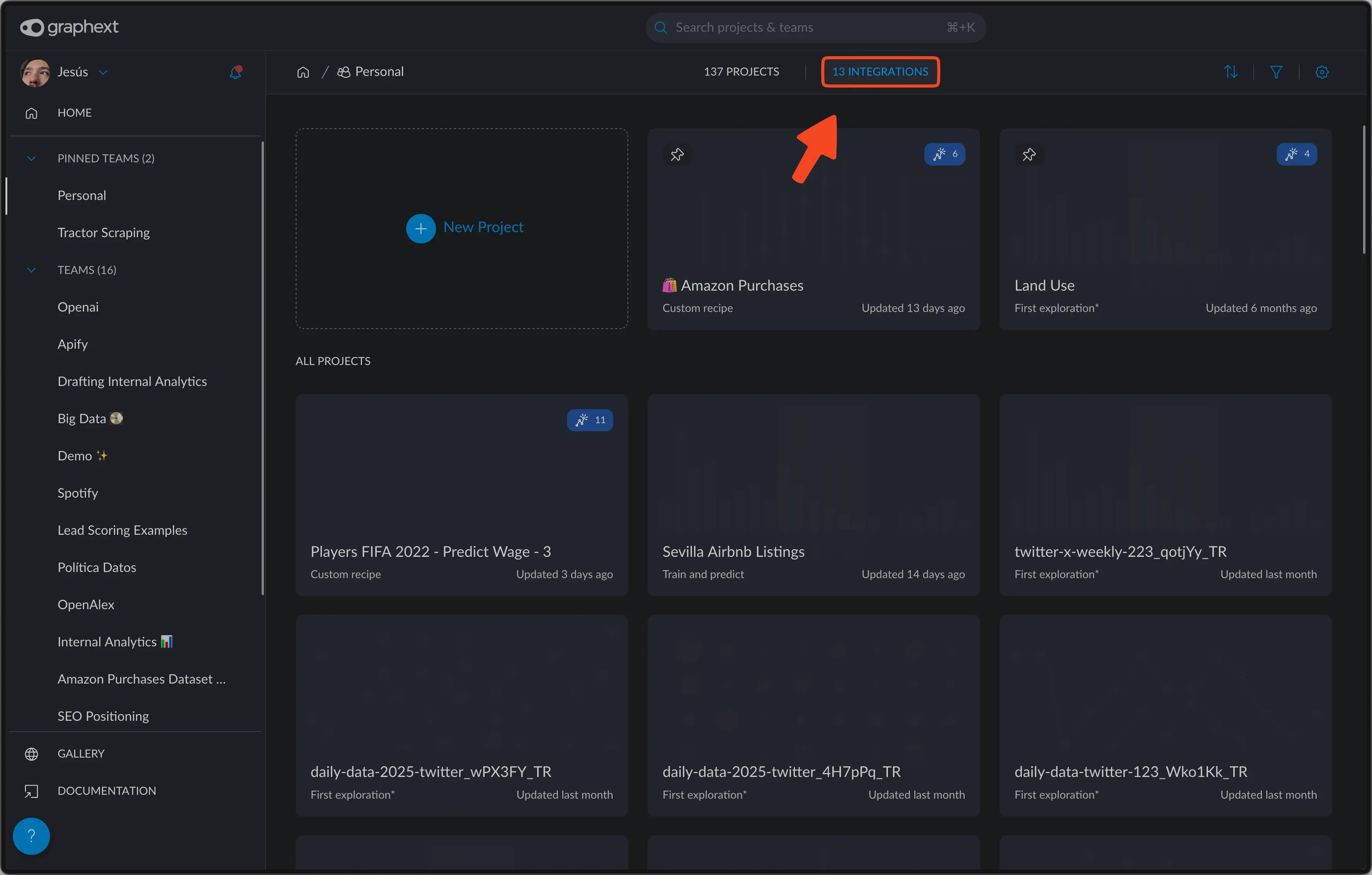
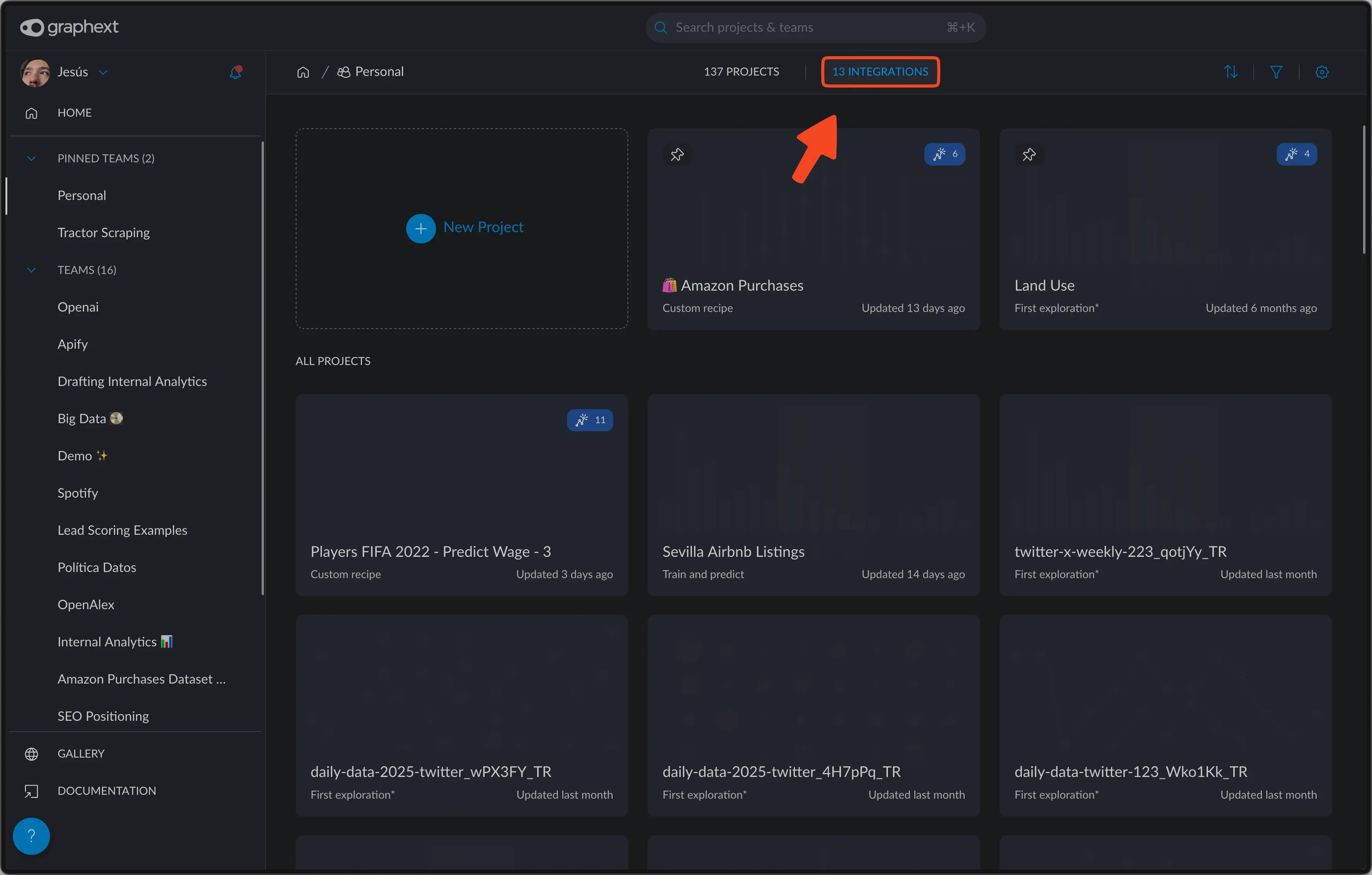
3
Go to API Keys
Towards the top left corner, you’ll see an “API Keys” section.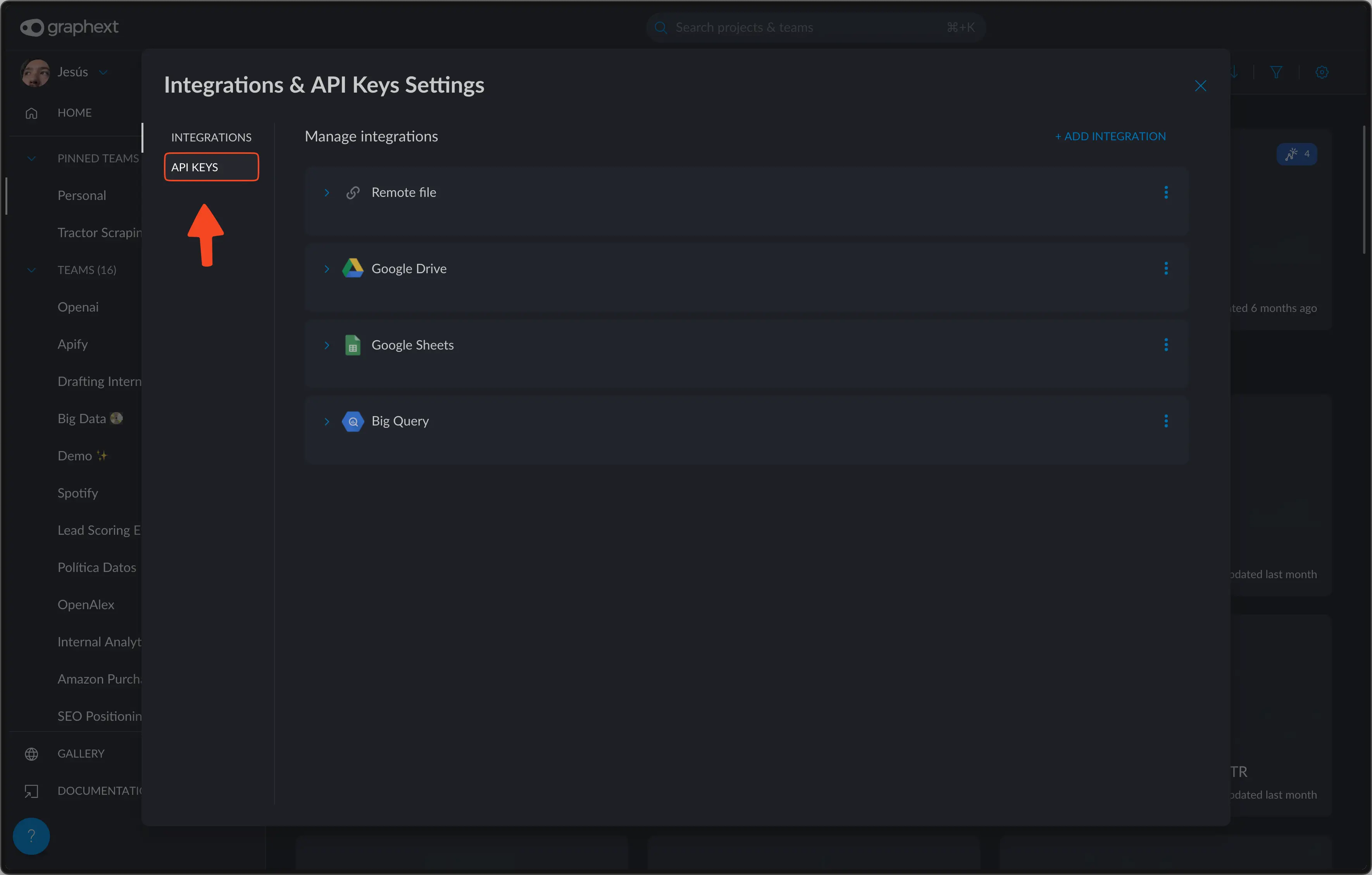
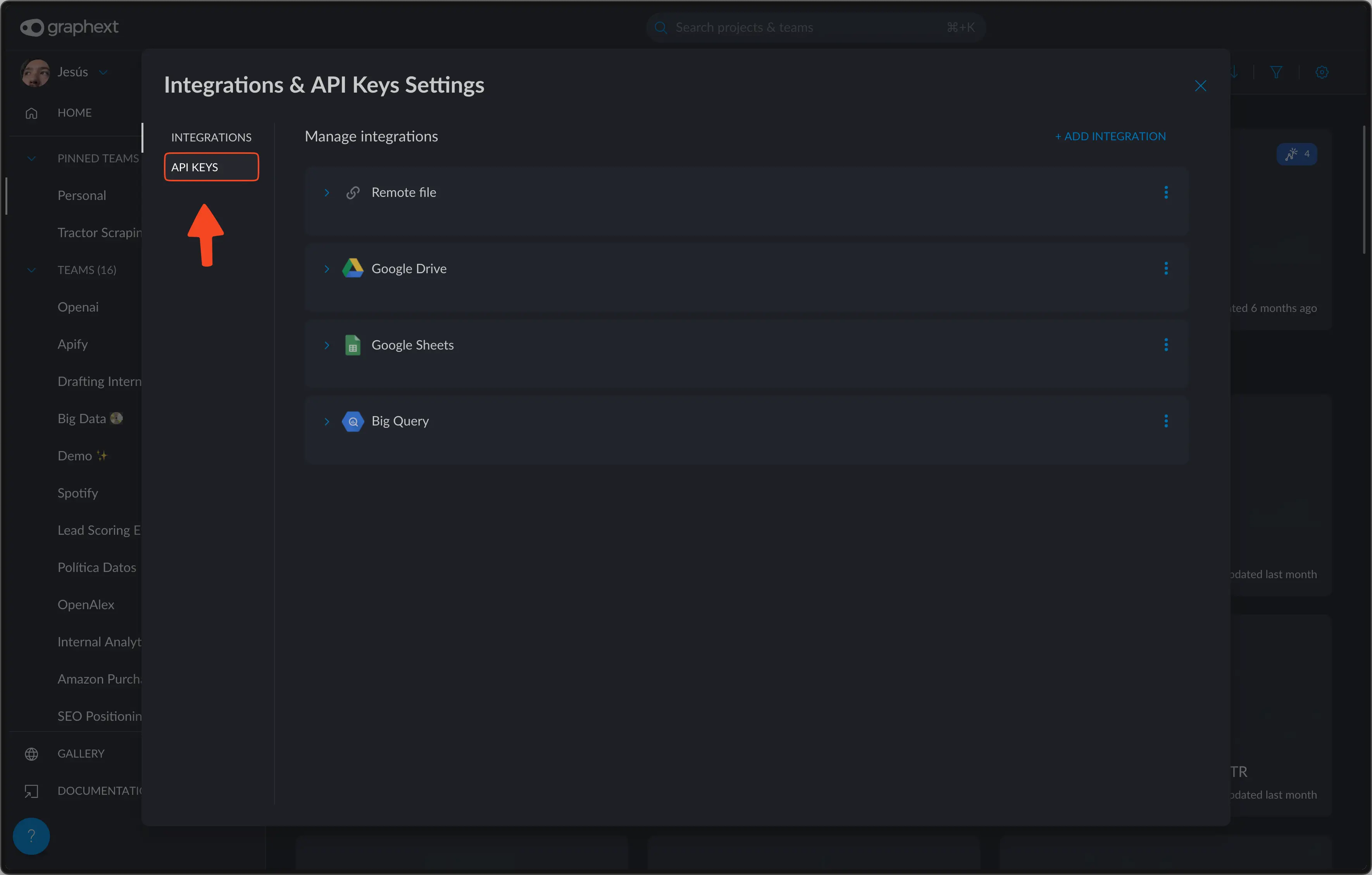
4
Click Add API Key
Towards the top left corner you’ll see an “Add API Key” button.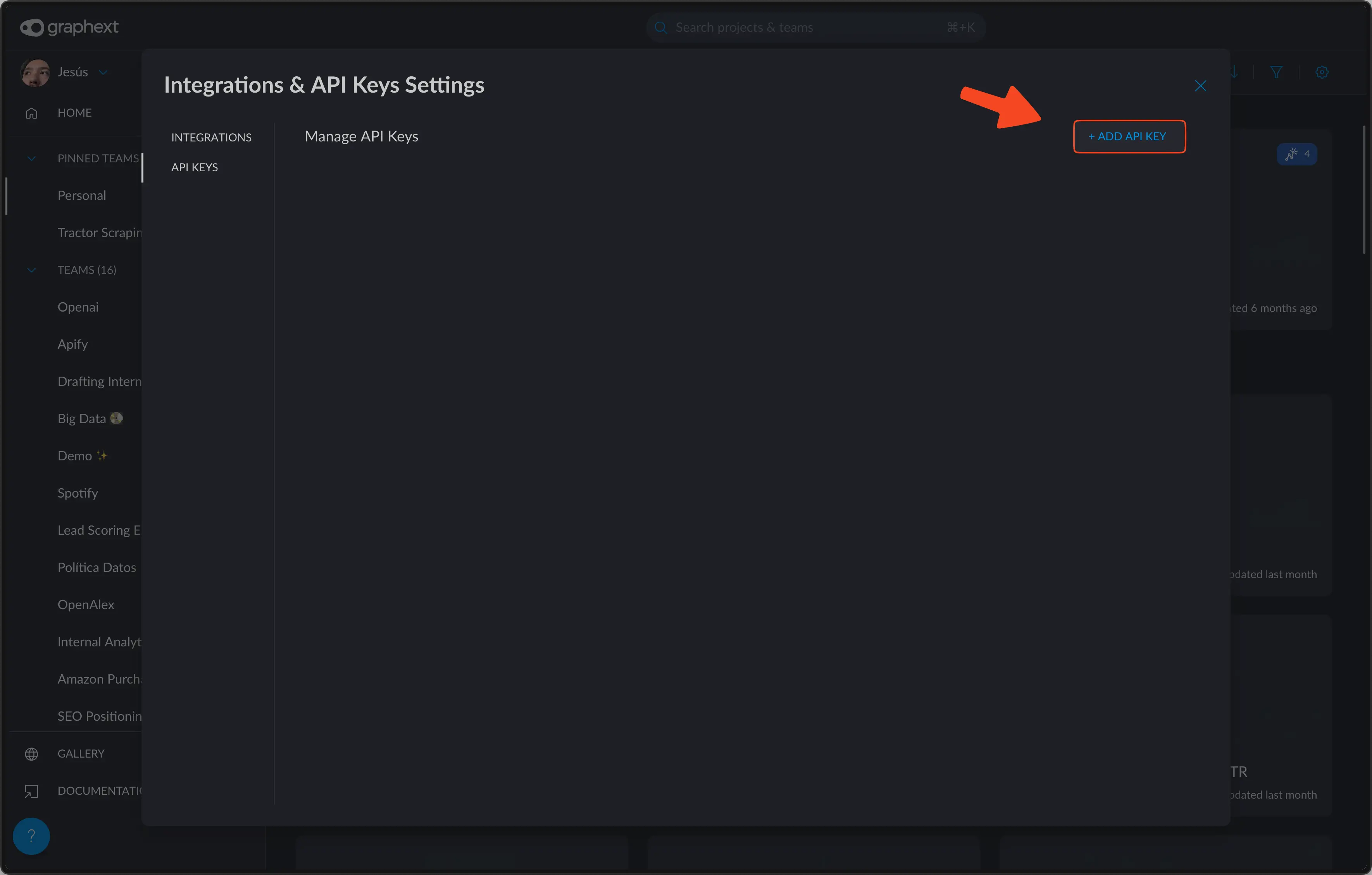
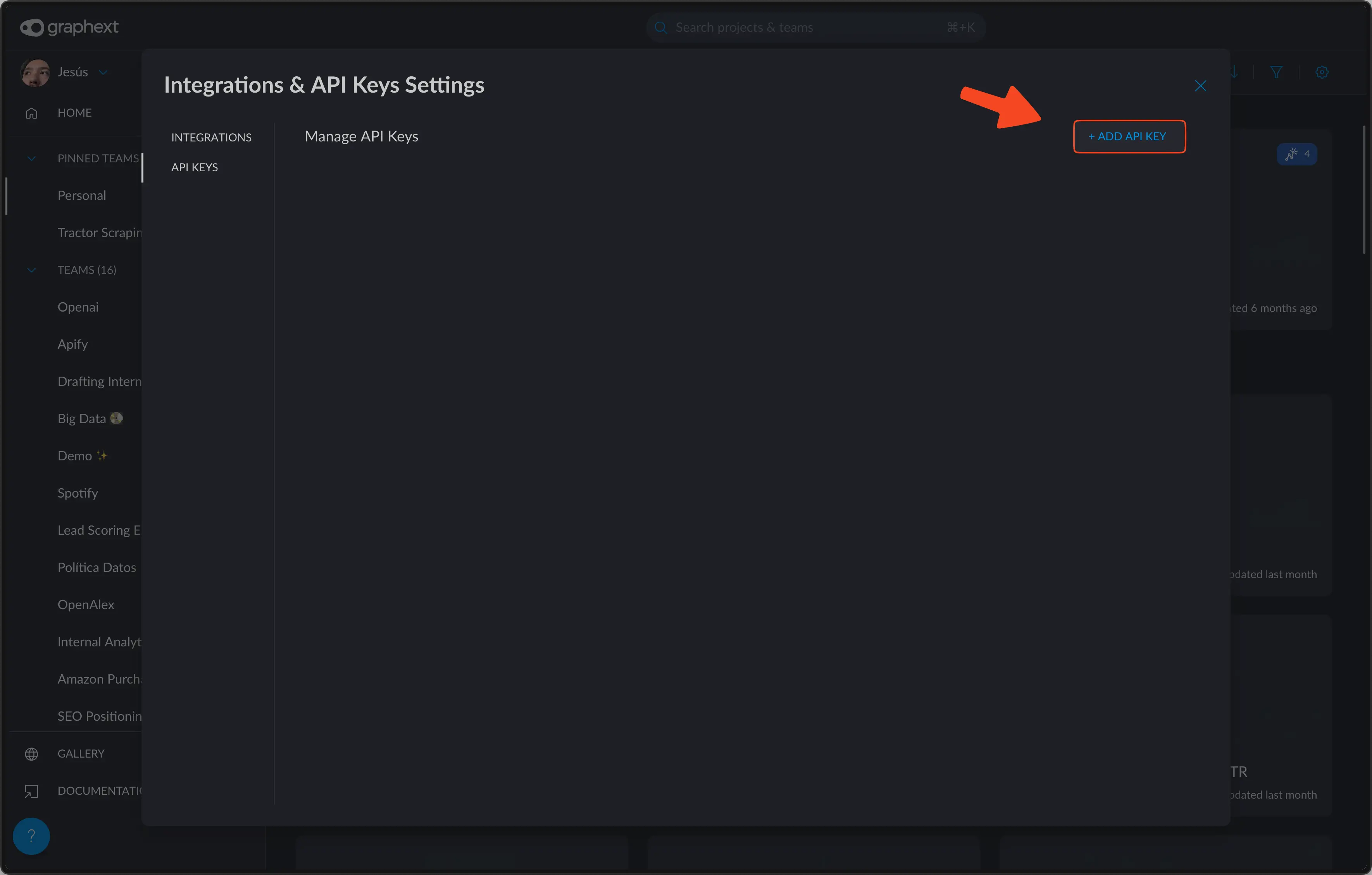
5
Click on the Open AI icon
Click on the “Open AI” icon to input your openAI key.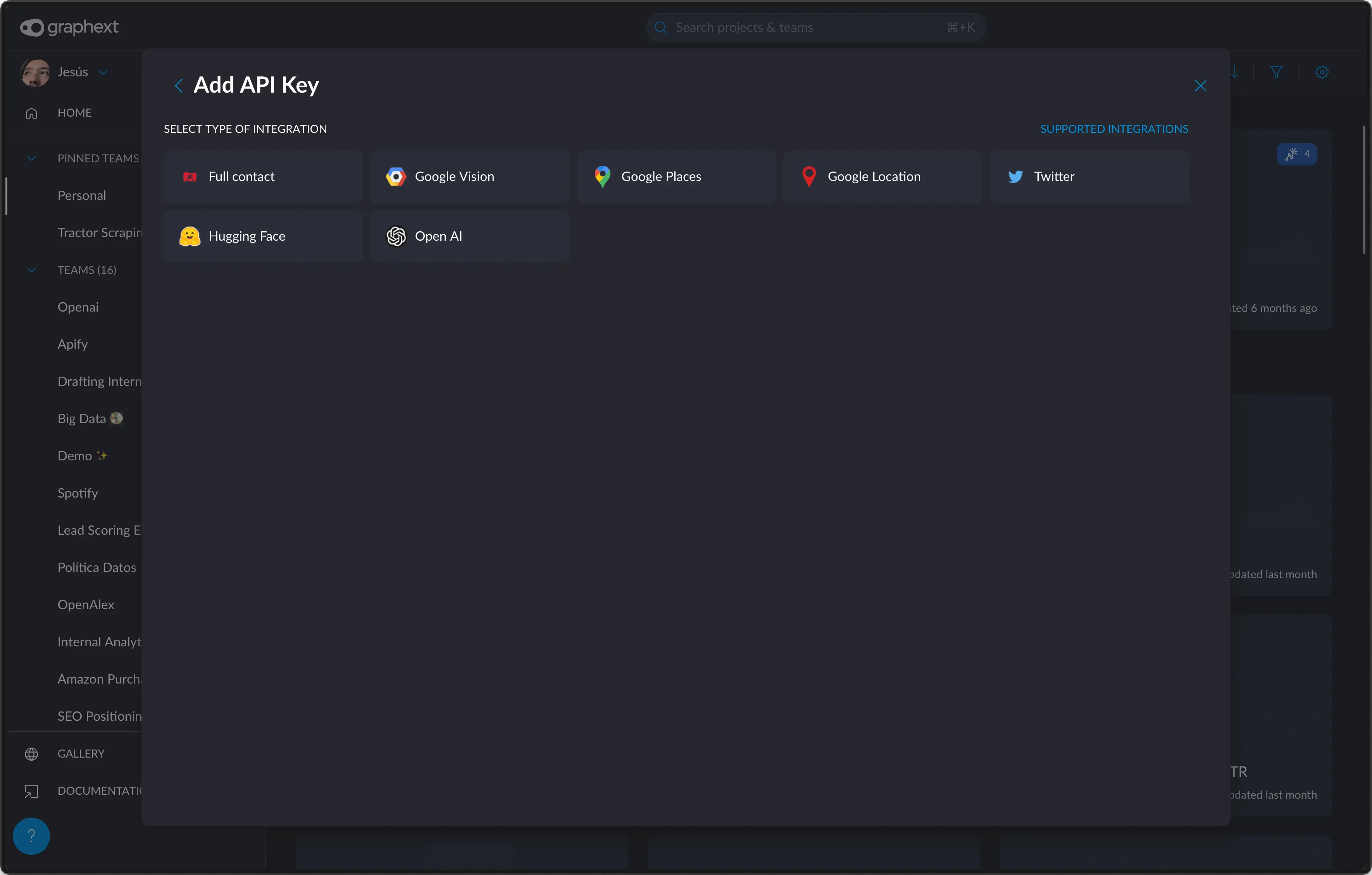
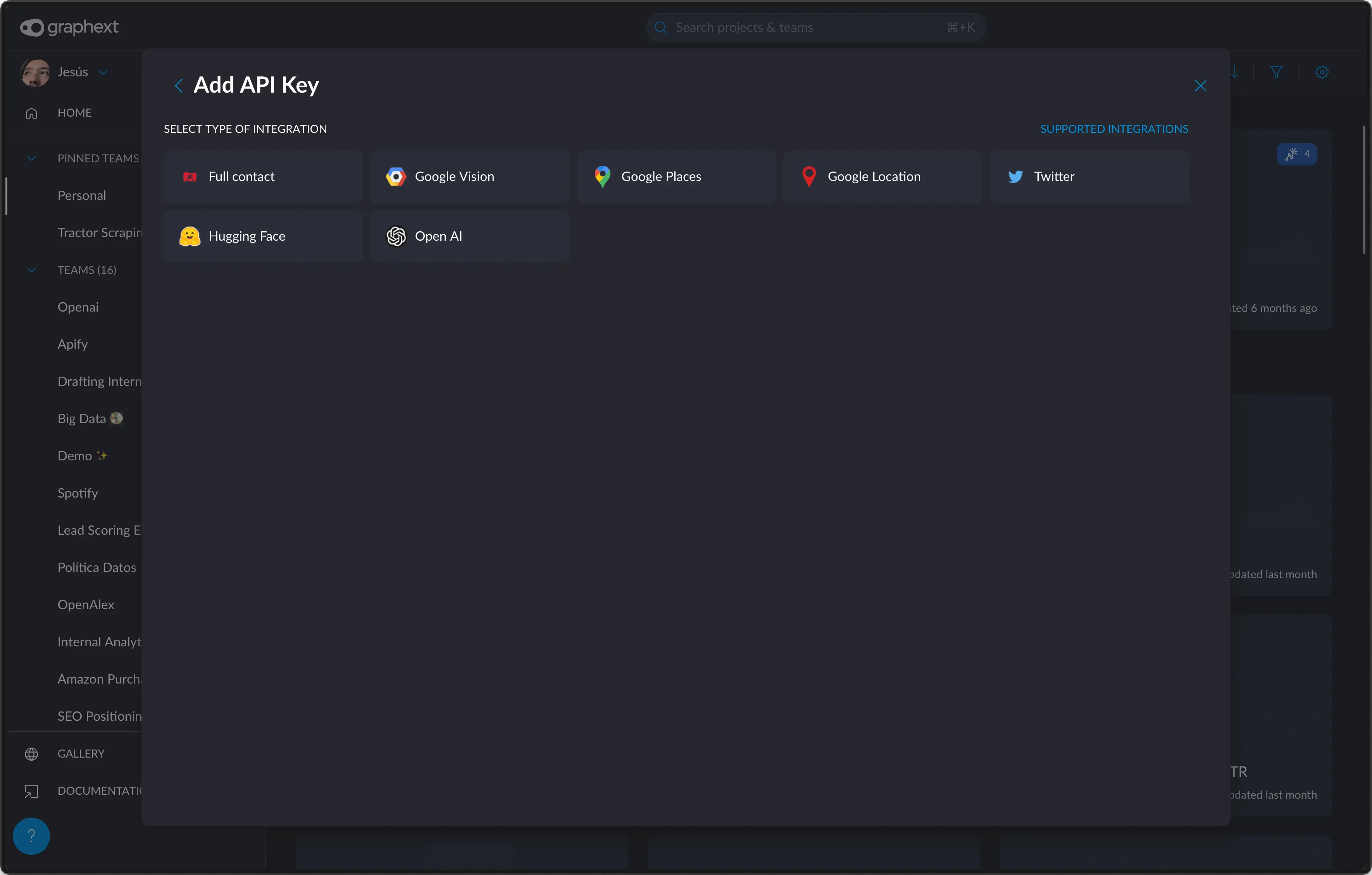
6
Input your API Key
Input the key in the “Open AI Key” field.The “name” field compulsory. It serves as a unique identifier to use in
your Graphext projects, like in the
Recipe or the Wizard.
A good rule of thumb is to name it after whatever you’re going to use it
for.In this case, since it’s going to help me analyze some tweets, I’ll name it
gpt-tweets. I could name it whatever I want, like tweets-analyzer, or
tweets.